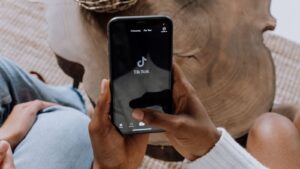Anyone with an iPhone or iPad can create professional-looking videos using iMovie. This powerful app can be used to add text, music, and special effects with ease. With a few simple tips and tricks, you’ll be able to create videos that look better than ever! This post is aimed at anyone who wants to improve their video editing skills using iMovie.
Get familiar with the app’s interface
If you’re new to iMovie, the first thing you’ll want to do is get familiar with the app’s interface. The main screen consists of four tabs: Library, Projects, Theater, and Store.
- The Library tab is where all of your clips are stored. You can use the search bar to find a specific clip, or browse through all of your clips by date.
- The Projects tab is where you’ll create your videos. To create a new project, tap the “+” button in the top-left corner of the screen.
- The Theater tab is where you can view your completed videos. You can share them with friends and family, or post them to social media.
- The Store tab is where you can purchase additional content, such as music and sound effects, to use in your videos.
Now that you’ve familiarized yourself with the app’s interface, it’s time to start creating some videos! Here are a few tips and tricks to help you get started:
Adding text:
To add text to your video, tap the “T” icon in the top-right corner of the screen. This will open the Text menu. From here, you can choose from a variety of fonts, colors, and styles. To position your text, simply drag it around the screen.
Adding music:
iMovie comes with a variety of built-in music tracks that you can use in your videos. To add a track, tap the “Music” icon in the top-right corner of the screen. This will open the Music menu. From here, you can browse through all of the available tracks. To preview a track, simply tap on it. When you’ve found a track you like, tap the “Add” button.
Adding sound effects:
In addition to music tracks, iMovie also comes with a variety of sound effects that you can use in your videos. To add a sound effect, tap the “Sound Effects” icon in the top-right corner of the screen. This will open the Sound Effects menu. From here, you can browse through all of the available sound effects. To preview a sound effect, simply tap on it. When you’ve found a sound effect you like, tap the “Add” button.
Editing your videos:
iMovie makes it easy to edit your videos. To trim a clip, simply tap on it and then drag the handles to the desired location. To split a clip, tap on it and then tap the “Split” button. To delete a clip, tap on it and then tap the “Trash” button.
Adding transitions:
Transitions can be used to add a professional touch to your videos. To add a transition, tap the “Transitions” icon in the top-right corner of the screen. This will open the Transitions menu. From here, you can browse through all of the available transitions. To preview a transition, simply tap on it. When you’ve found a transition you like, tap the “Add” button.
Saving your videos:
Once you’ve finished creating your video, it’s time to save it! To do this, tap the “Share” icon in the top-right corner of the screen. This will open the Share menu. From here, you can choose how you want to share your video. You can save it to your camera roll, send it via email, or post it to social media.
How long can an imovie be
iMovie can be up to 2 hours long.