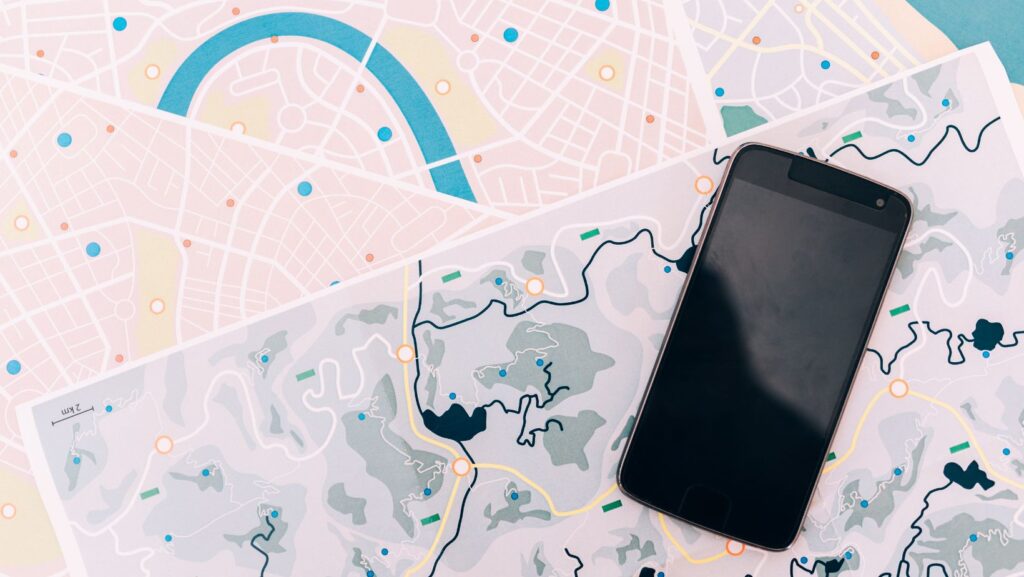
Adding someone to Life360 is a simple and straightforward process that allows you to stay connected with your loved ones. Whether it’s a family member, friend, or even a caregiver, inviting someone to join your Life360 circle can help ensure everyone’s safety and peace of mind.
To add someone to Life360, start by opening the app on your smartphone. Once you’re logged in, navigate to the “Circle” tab at the bottom of the screen. From there, tap on the “+” icon or the “Add Circle Member” option. You’ll then be prompted to enter the email address or phone number of the person you want to invite.
After entering their contact information, click on “Send Invite.” The individual will receive an invitation via email or text message with instructions on how to join your Circle. They’ll need to download the Life360 app and create an account if they haven’t done so already.
How To Add Someone To Life360
Adding a Family Member to Life360
When it comes to adding a family member to Life360, the process is simple and straightforward. Start by opening the Life360 app on your smartphone and navigating to the main screen. From there, tap on the menu icon in the top left corner and select “Circle Management.” Here, you’ll have the option to add a family member by entering their email address or phone number.
Once you’ve sent them an invitation, they will receive a notification with instructions on how to join your Circle. They can either create a new account or log in if they already have one. After accepting the invitation, they will appear as a member of your Circle on Life360.
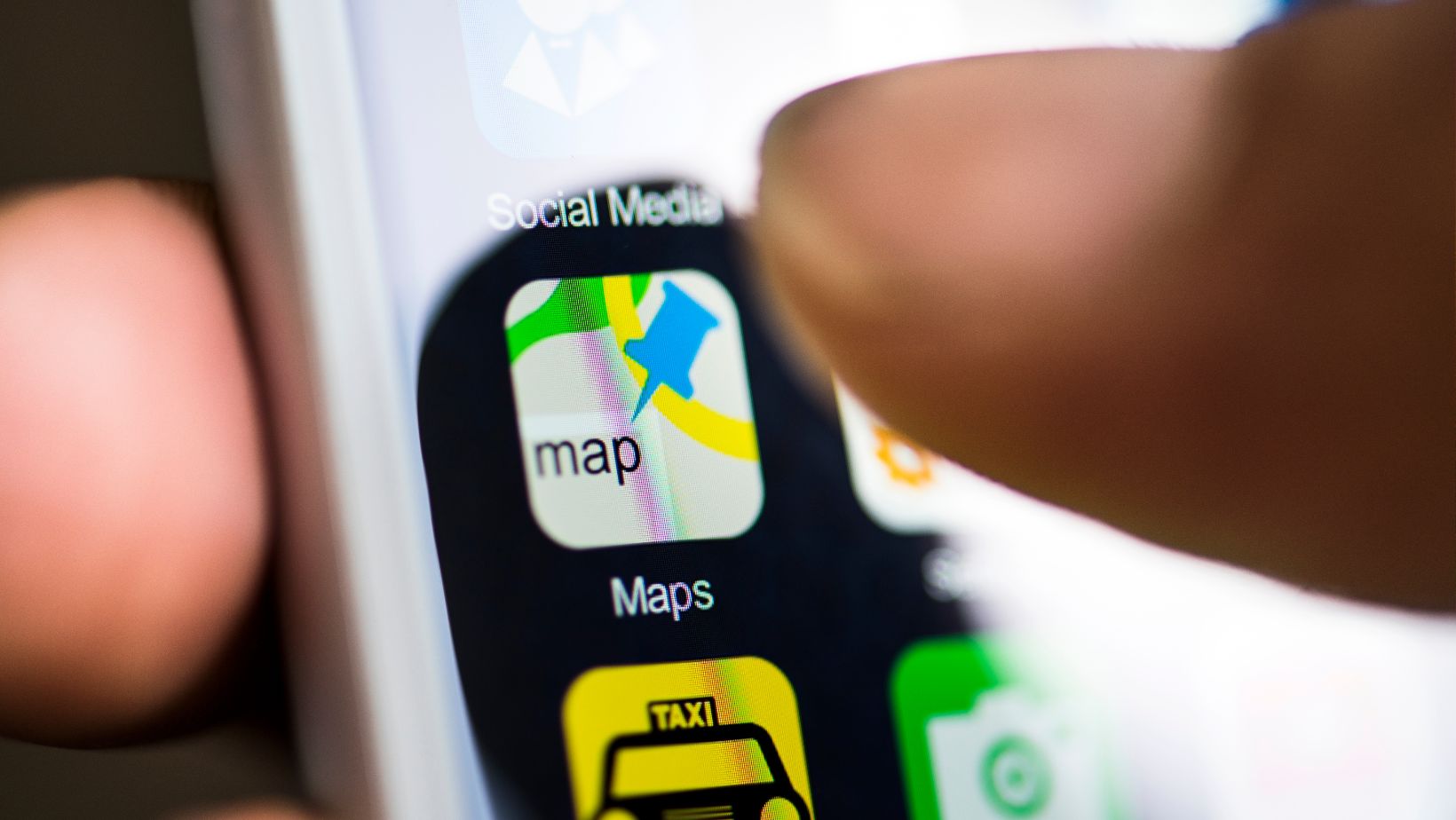
Sending an Invite
Sending an Invite: A Step-by-Step Guide
When it comes to inviting someone to Life360, the process is simple and straightforward. Here’s a step-by-step guide on how to send an invite:
- Open the Life360 App: Launch the Life360 app on your device. Make sure you’re logged in with your account credentials.
- Access Your Circle: Once you’re in the app, navigate to your Circle by tapping on the circle icon located at the bottom of the screen.
- Tap “Invite New Members”: In your circle settings, locate and tap on the “Invite New Members” option. This will open up various ways for you to send invitations.
- Choose a Method: Select the method that suits you best for sending invites. You can choose from options like email, text message, or any other messaging apps installed on your device.
- Enter Contact Information: Depending on the method you selected, enter the contact information of the person you want to invite. This could be their email address or phone number.
- Customize Your Message (Optional): If desired, personalize your message by adding a friendly note or instructions for joining your Circle.
- Send Invitation: Once everything is set up and ready, hit that send button! The invitation will be sent to the recipient through their preferred communication channel.
Choosing the Right Method to Send an Invite
Life360 offers multiple methods for sending invitations, allowing users flexibility in reaching out to their loved ones and friends. Here are some factors to consider when choosing which method is right for you:
- Accessibility: Consider which communication channels are easily accessible by both you and the recipient(s). Opting for a method that everyone can comfortably use ensures seamless communication.
- Preference: Take into account the individual preferences of those you wish to invite – do they prefer email, text messages, or a specific messaging app? Respecting their preference can enhance the chances of them accepting your invitation promptly.
- Ease of Use: Evaluate the ease of using each method. Some may find it more convenient to simply click on an email link, while others might prefer typing in a code sent via text message. Choose a method that is user-friendly for everyone involved.
In conclusion, adding new members to Life360 involves a straightforward process of inviting them via email, text message, or social media platforms. Double-checking invite information helps maintain accuracy while verifying access ensures smooth integration into your Circle.












