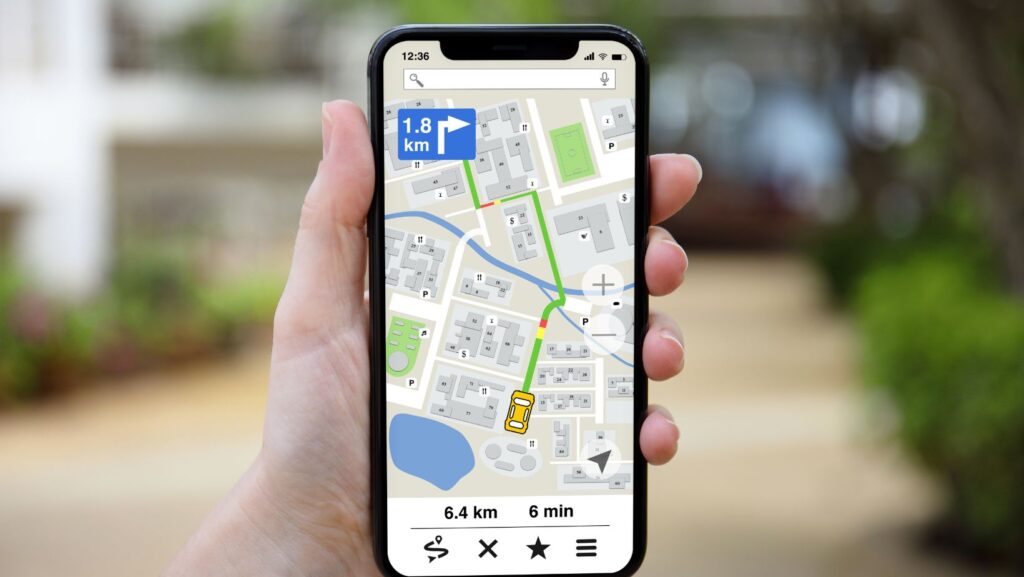
Having a poor internet connection can be incredibly frustrating, especially when it affects important apps like Life360. If you’re wondering why your Life360 app won’t update, the culprit could very well be your internet connection. A stable and reliable internet connection is crucial for apps to function properly, including location tracking features like those offered by Life360.
When your internet connection is weak or intermittent, it can prevent the app from receiving real-time updates and transmitting accurate location data. This can lead to delays in updating the location of family members on the app or even cause the app to freeze or crash altogether. So, if you find yourself constantly refreshing the app and waiting for it to update without any success, it’s worth checking your internet connection as a possible culprit.
Why Won’t My Life360 Update
Network Congestion
One common cause of poor internet connection is network congestion. This occurs when there are too many devices trying to access the internet simultaneously, overwhelming the network’s capacity. Think of it like rush hour traffic on a busy highway – if there are too many cars vying for limited space, things slow down and become frustratingly sluggish.
Network congestion can happen in various scenarios, such as during peak hours when everyone is streaming their favorite shows or playing online games. It can also occur in densely populated areas where multiple households share the same network infrastructure.
Interference from Nearby Devices
Another culprit behind poor internet connection is interference from nearby devices. Many household appliances and electronic gadgets operate on wireless frequencies that can interfere with your Wi-Fi signal. These include cordless phones, baby monitors, microwave ovens, Bluetooth devices, and even neighboring Wi-Fi networks.
When your Wi-Fi signal encounters interference from these devices or networks operating on the same channel or frequency band, it leads to signal degradation and ultimately affects your internet performance. The further away you are from your router or, the closer you are to these interfering sources, the more pronounced the impact will be.
To overcome this issue, consider relocating your router away from potential sources of interference or using a different Wi-Fi channel that has less congestion. Additionally, upgrading to a dual-band router that operates on both 2.4 GHz and 5 GHz bands can help mitigate interference problems by offering alternative channels for connection.
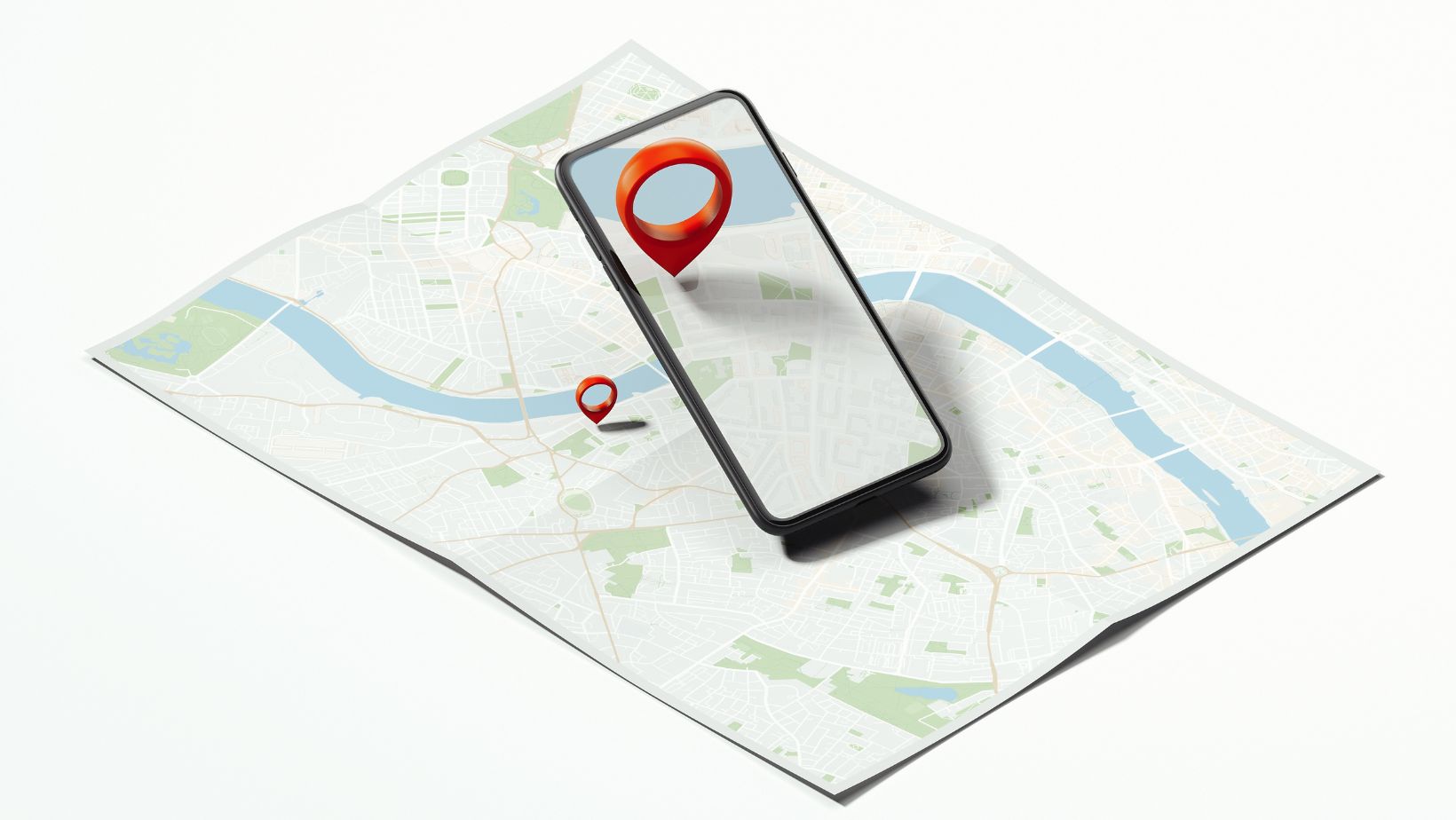
Troubleshooting Your Internet Connection
Check Your Internet Speed
One of the first steps in troubleshooting a poor internet connection is to check your internet speed. A slow connection can significantly impact the performance of apps like Life360. There are several websites and apps available that allow you to test your internet speed with just a few clicks. By testing your internet speed, you can determine if it meets the minimum requirements for smooth app usage.
If you find that your internet speed is slower than expected, there are a few things you can do to improve it. First, ensure that no one else on your network is heavily using the internet while you’re trying to use Life360. Bandwidth-intensive activities like streaming videos or downloading large files can consume a significant portion of your available bandwidth and cause slowdowns.
Restart Your Modem and Router
Another common solution for troubleshooting poor internet connections is to restart both your modem and router. Over time, these devices can encounter issues that affect their performance, leading to connectivity problems. Simply unplugging them from the power source, waiting for a minute or two, and then plugging them back in can often resolve minor issues.
In Conclusion,
- A stable internet connection is crucial for smooth app updates on Life360.
- Ensure device compatibility and consider network congestion as a potential factor.
- Optimize router placement, address interference issues, and try app-related troubleshooting steps.
- If all else fails, contact your ISP for further assistance.
By addressing these aspects, you’ll be well on your way to enjoying uninterrupted updates on Life360.












