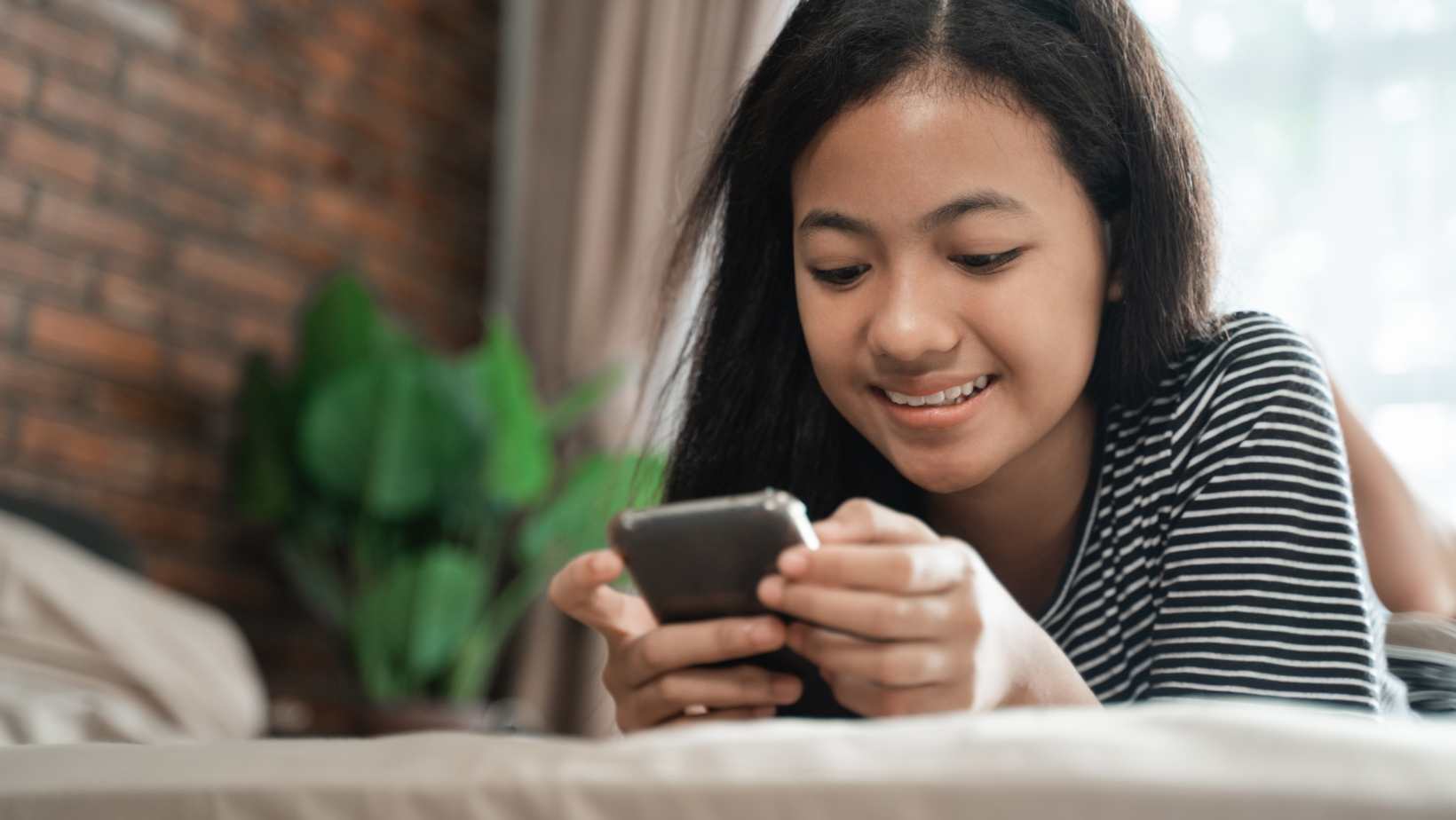I’ll gladly provide you with a brief guide on how to turn off battery optimization for Life360. Battery optimization is a feature on many smartphones that helps conserve battery life by limiting the background activity of apps. However, this can sometimes interfere with the functionality of certain apps like Life360, which relies on continuous location tracking.
To disable battery optimization for Life360, follow these steps:
- Open the Settings app on your smartphone.
- Scroll down and tap on “Battery” or “Battery & Performance” (depending on your device).
- Look for an option called “Battery Optimization,” “App Optimization,” or something similar.
- Tap to open it and you should see a list of all installed apps.
- Locate and select Life360 from the list.
- Choose “Don’t Optimize” or “No Restrictions” to exempt Life360 from battery optimization.
How To Turn Off Battery Optimization For Life360
The Impact of Battery Optimization on Life360
Battery optimization plays a crucial role in the smooth functioning of Life360, a popular location-sharing app. By default, many smartphones have battery optimization settings enabled to extend battery life by limiting the background activity of apps. While this feature can be beneficial in conserving power, it can inadvertently affect the performance and accuracy of apps like Life360.
When battery optimization is active for Life360, it may prevent the app from continuously updating the user’s location in real-time. This can lead to delayed or inaccurate location updates, which defeats the purpose of using an app designed to keep track of family members or loved ones. Imagine relying on Life360 to ensure your child’s safety, only to receive outdated location information due to aggressive battery optimization.
Improving Life360 Performance with Battery Optimization
By turning off battery optimization for Life360, you unlock its full potential and maximize its performance capabilities. Here are some steps you can take:
- Disable Battery Optimization: Open your smartphone’s settings, navigate to the “Battery” or “Power” section, find “Battery Optimization,” locate “Life360” from the list of apps, and disable battery optimization specifically for this app.
- Allow Background Activity: Ensure that background activity permissions are granted for Life360 to ensure continuous location updates and real-time notifications.
- Manage App Restrictions: Check if any additional restrictions, such as data saver mode or app standby, are affecting Life360’s performance. Adjust these settings accordingly.
Understanding The Impact Of Battery Optimization On Life360
When it comes to using Life360, a popular family safety app, you may have encountered issues with battery optimization affecting its functionality. Battery optimization is a feature in smartphones that aims to conserve power by limiting the resources used by certain apps in the background. While this can help extend battery life, it may also interfere with the proper functioning of apps like Life360.
Here are a few key points to help you understand the impact of battery optimization on Life360:
- Limited Background Activity: When battery optimization is enabled for Life360, it restricts the app’s ability to run continuously in the background. This means that location updates and other important features may be delayed or interrupted.
- Inaccurate Location Updates: With battery optimization enabled, you might experience delays or inconsistencies in receiving real-time location updates from family members using Life360. This can affect your ability to track their whereabouts accurately.
- Geofence Notifications: Geofencing is a useful feature in Life360 that allows you to receive notifications when family members arrive at or leave specific locations. However, with battery optimization turned on, these notifications may not be delivered promptly or at all.
- Timely Safety Alerts: One of the core functions of Life360 is sending alerts in case of emergencies or unsafe situations. Battery optimization can potentially hinder these alerts from reaching you promptly, compromising your ability to respond quickly.
Now that we’ve discussed some potential impacts, let’s explore how you can turn off battery optimization for Life360:
- Android devices: To disable battery optimization for Life360 on an Android device:
- Go to “Settings” and select “Battery.”
- Look for “Battery Optimization” (may vary depending on device) and tap on it.
- Select “All Apps” from the drop-down menu.
- Find and tap on “Life360” in the list of apps.
- Choose “Don’t optimize” or “Disable” to exempt Life360 from battery optimization.
- iOS devices: On an iPhone or iPad, the process may differ depending on the iOS version. Generally, you can try the following steps:
- Go to “Settings” and select “Battery.”
- Look for “Battery Optimization” or “Battery Usage by App.”
- Find and tap on Life360.
- Choose “Disable” or similar options to prevent battery optimization for Life360.
By turning off battery optimization for Life360, you can ensure that the app functions smoothly and provides accurate location updates and timely notifications, enhancing your family’s safety and peace of mind.
Remember, while disabling battery optimization may have a slight impact on overall battery life, the benefits of uninterrupted functionality in Life360 outweigh this drawback for most users.