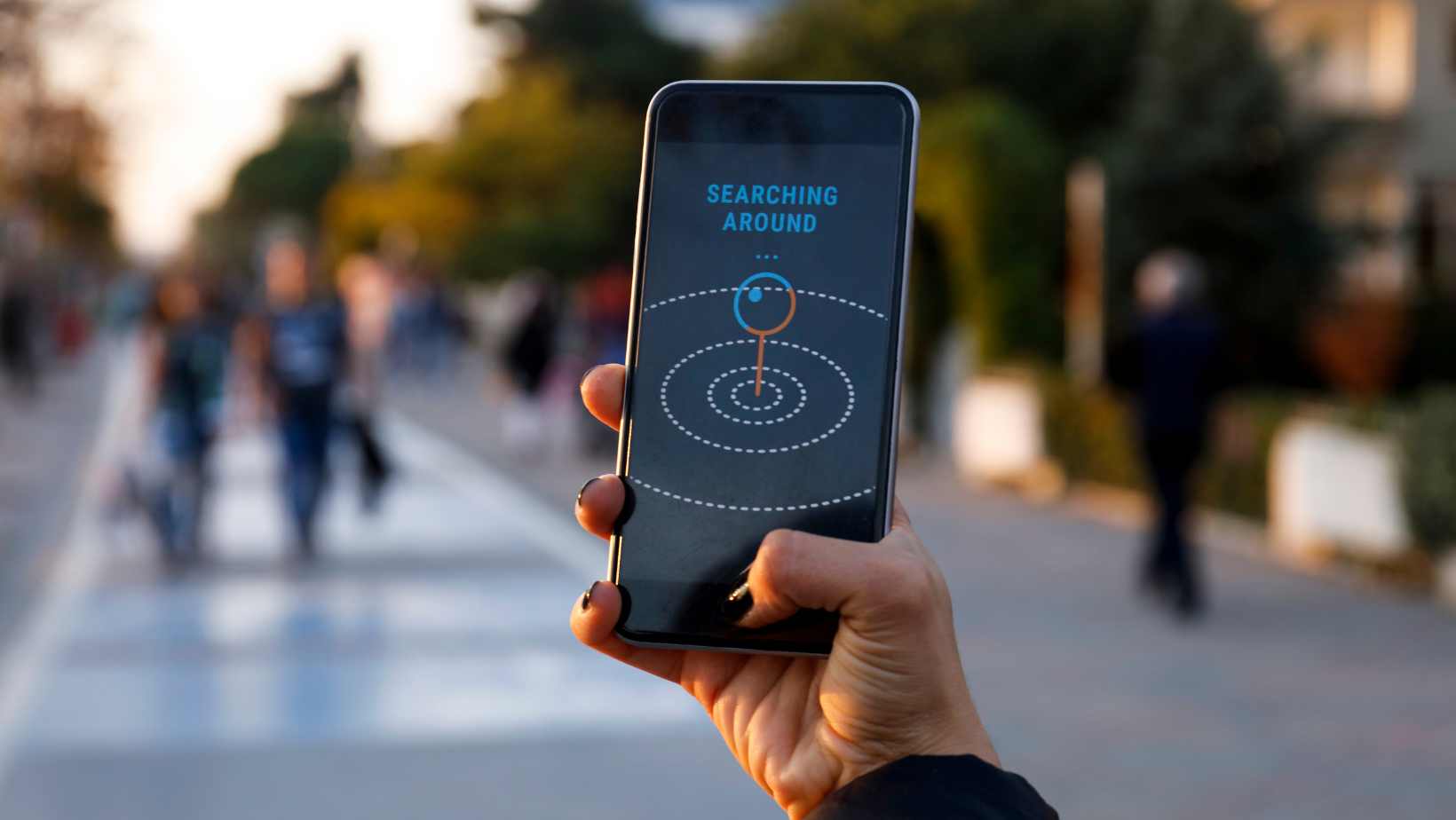
Creating a new circle on Life360 is a simple process that allows you to effortlessly stay connected and share location information with your loved ones. In this article, I’ll guide you through the steps of how to create a new circle on Life360.
To get started, open the Life360 app on your device and log in to your account. Once you’re logged in, navigate to the main menu by tapping on the three horizontal lines in the top-left corner of the screen. From there, select “Circles” or “Create Circle,” depending on your version of the app.
Next, click on the option that says “Create Circle” or something similar. You will then be prompted to enter a name for your new circle. Choose a name that accurately reflects the group of people you want to include in this circle, such as “Family,” “Friends,” or any other appropriate designation.
How to Create a New Circle on Life360
Step-by-step guide to creating a new circle on Life360
Creating a new circle on Life360 is a straightforward process that allows you to connect and stay in touch with your loved ones. Follow these steps to create your own circle:
- Download and install the Life360 app: Start by downloading the Life360 app from your device’s app store. Once installed, open the app and sign up for an account.
- Set up your profile: After signing up, you’ll be prompted to set up your profile. Provide necessary details such as your name, email address, and phone number.
- Create a new circle: To create a new circle, tap on the “+” icon located at the bottom of the screen. This will initiate the circle creation process.
- Add members to the circle: Next, you’ll need to invite members to join your newly created circle. You can do this by entering their email addresses or phone numbers in the designated field or selecting contacts from your device’s contact list.
- Customize settings: Once you’ve added members, you can customize various settings for your circle. Choose a unique name for easy identification and adjust preferences such as location sharing frequency and notifications based on your preferences.
Benefits of using Life360 for circle creation
Life360 offers several benefits when it comes to creating circles:
- Peace of mind: Life360 provides a sense of security and peace of mind by allowing you to keep track of your loved ones’ locations in real-time, ensuring their safety.
- Effortless communication: The app includes features like in-app messaging and the ability to create chat groups within your circle, making it easy to communicate with each other quickly and efficiently.
- Customized notifications: Life360 allows you to set up notifications based on specific events or locations. For example, you can receive alerts when someone reaches school or arrives home safely.
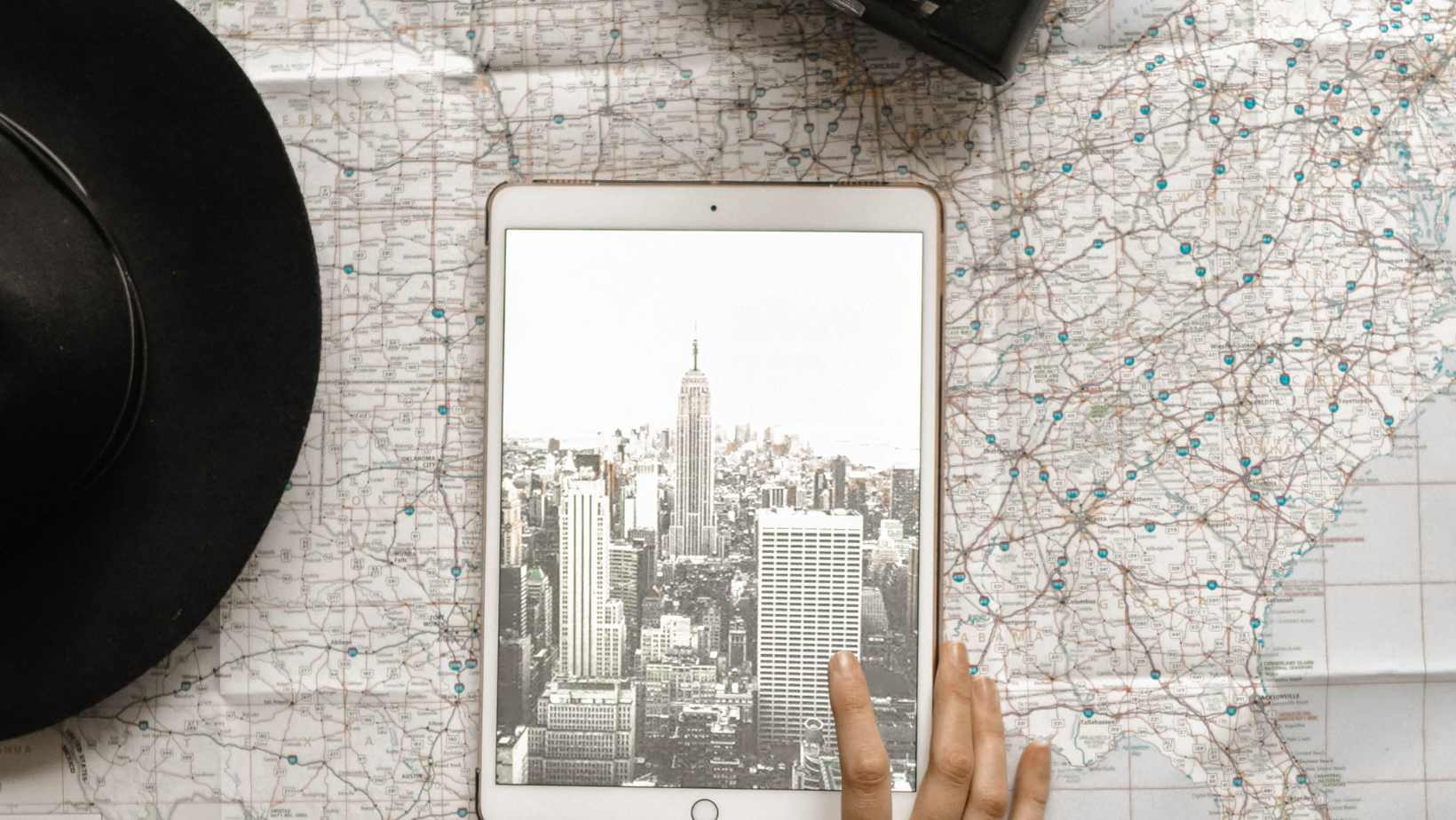
Exploring the features of Life360 circles
Creating a new circle on Life360 is a simple and straightforward process. Follow these step-by-step instructions to set up your new circle and start connecting with your loved ones:
- Open the Life360 app: Launch the Life360 app on your mobile device. If you don’t have it yet, download it from the App Store or Google Play Store.
- Log in or sign up: Enter your credentials to log in to your existing Life360 account. If you’re new to Life360, create a new account by following the registration prompts.
- Access the Circles tab: Once you’re logged in, navigate to the “Circles” tab located at the bottom of the screen. It usually appears as an icon with multiple people.
- Initiate circle creation: Tap on the “+” symbol or “Create Circle” button (depending on which version of Life360 you are using) to begin creating a new circle.
- Enter details for your circle: Provide relevant information such as the name of your circle, its purpose, and a brief description if desired.
- Invite members: Next, invite family members, friends, or anyone else you want to add to this circle by entering their email addresses or phone numbers associated with their Life360 accounts.
- Set permissions and alerts: Customize member permissions based on what each person should be able to access within the circle (e.g., location tracking). You can also configure specific alerts for events like arrival/departure notifications.
- Confirm and save changes: Evaluate all entered information carefully before clicking on “Save” or “Confirm.” This will finalize creating your new circle on Life360.
Congratulations! You’ve successfully created a new circle on Life360. Now you can enjoy enhanced communication and location sharing capabilities with those who matter most in your life.













