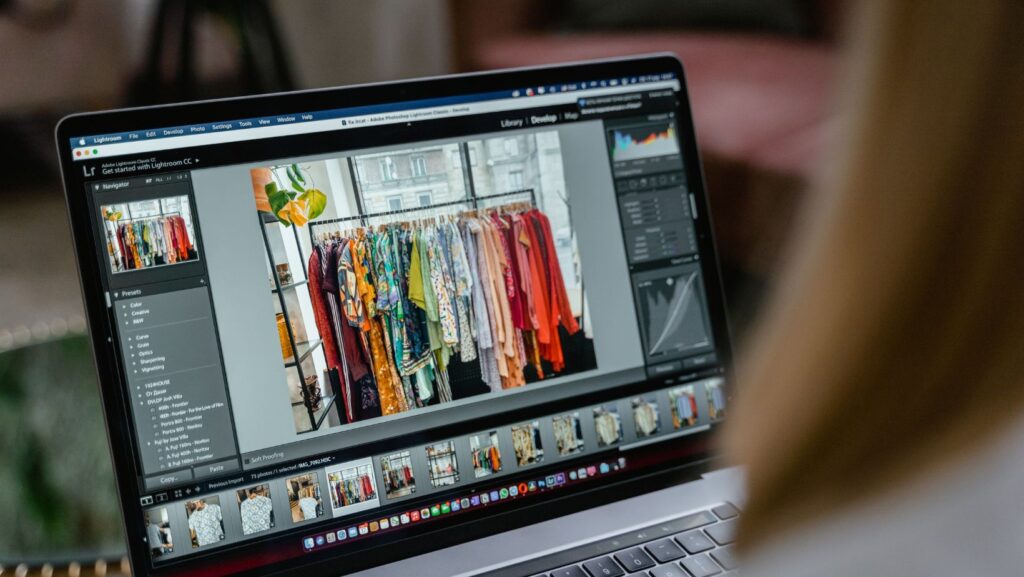
Are you struggling to convert HEIC files to JPG format without losing any quality? Look no further! In this article, I’ll share three simple and effective methods to convert your HEIC images to JPG without compromising their resolution or clarity. Whether you’re a professional photographer or an everyday smartphone user, these solutions will help you seamlessly convert your HEIC files to the widely compatible JPG format. Say goodbye to compatibility issues and hello to hassle-free image conversion!
What is HEIC format?
HEIC, or High Efficiency Image Format, is a relatively new image file format introduced by Apple with the release of iOS 11. It is designed to offer better compression while maintaining high image quality, resulting in smaller file sizes compared to traditional JPEG images.
HEIC is based on the HEIF (High Efficiency Image Format) standard, which is an image container format developed by the MPEG group. HEIF allows for not only storing images but also other multimedia elements such as audio and video. This format provides more flexibility and advanced features compared to JPEG.
Why Convert HEIC to JPG?
There are several reasons why you might want to convert HEIC (High Efficiency Image Format) files to JPG (Joint Photographic Experts Group) format. Let’s explore some of the key advantages of converting HEIC to JPG:
1. Compatibility: HEIC is a relatively new image format introduced by Apple to reduce file sizes while maintaining high image quality. However, not all devices and platforms support HEIC natively. Converting HEIC to JPG ensures compatibility across a wide range of devices and software.
2. Wide Usage: JPG is the most widely used image format, supported by almost all image editing software, websites, and social media platforms. By converting HEIC to JPG, you can easily share your photos with others, upload them to online platforms, and edit them using various software applications.
3. Universal Accessibility: Unlike HEIC, which is primarily used on Apple devices, JPG is universally accessible and can be viewed on any device, including smartphones, tablets, computers, and digital cameras. Converting HEIC to JPG allows you to share your images with a broader audience without worrying about compatibility issues.
Understanding the Basics of Image Conversion
When it comes to converting HEIC to JPG, it’s important to have a basic understanding of the two file formats involved. HEIC, or High Efficiency Image Format, is a relatively new image format that was developed by the MPEG group. It offers several advantages over traditional formats like JPEG, including better compression efficiency and support for advanced features such as transparency and animation. If you want to learn more about HEIF and its technical details, you can visit the HEIF page on Wikipedia.
On the other hand, JPG, or Joint Photographic Experts Group, is a widely used image format that has been around for decades. It is supported by virtually all devices and software applications, making it the go-to format for sharing and displaying images. If you’re interested in the history and technical aspects of JPEG, you can check out the JPEG page on Wikipedia.
Method 1: Using Online Conversion Tools
When it comes to converting HEIC files to JPG format, one of the simplest options is to use online conversion tools. These tools provide a quick and convenient way to convert multiple HEIC images to JPG without the need for any software installation. Here’s how you can do it:
- Find a reliable online conversion tool – There are numerous websites that offer heic to jpg converter online services. Make sure to choose a reputable one that guarantees the security and privacy of your files.
- Upload your HEIC files – Once you’ve selected the online tool, click on the “Upload” button to select the HEIC files you want to convert. Some tools also allow you to drag and drop the files directly onto the webpage for added convenience.
- Choose the output format – In this case, select “JPG” as the desired output format. Some tools may also offer additional options such as adjusting the quality of the converted images.
- Start the conversion process – Once you’ve selected the output format, click on the “Convert” or similar button to start the conversion process. The time it takes to convert the files will depend on the size and number of HEIC images you’re converting.
- Download the converted JPG files – After the conversion is complete, the online tool will provide a download link for your converted JPG files. Simply click on the link to save the files to your computer or device.
If you need to convert HEIC images and arrange the photos on your iphone, a mobile app is a convenient option.
Method 2: Using Image Editing Software
Converting HEIC files to JPG format can also be achieved using image editing software. This method provides more control over the conversion process and allows for adjustments to be made to the image before saving it as a JPG. Here’s how you can do it:
- Choose the right software: There are several image editing software options available that support the conversion of HEIC files to JPG. Some popular choices include Adobe Photoshop, GIMP, and Paint.NET. Make sure you have one of these software installed on your computer.
- Open the software: Launch the image editing software on your computer. Once opened, navigate to the “File” or “Open” option to locate and select the HEIC file you want to convert to JPG.
- Make any necessary adjustments: Image editing software offers a wide range of editing tools and features that allow you to enhance the appearance of your photos. Before converting the HEIC file to JPG, you can make any necessary adjustments such as cropping, resizing, or applying filters to the image.
- Save as JPG: Once you are satisfied with the changes, go to the “File” or “Save As” option and choose the JPG format. Select the desired quality and file size settings, and save the file to your preferred location on your computer.
Conclusion
Converting HEIC files to JPG format without losing quality is essential for users who want to ensure compatibility and ease of use. This article has provided an overview of the HEIC format, its advantages, and limitations. It has also offered three simple methods for converting HEIC files to JPG format without compromising image quality.
By using specialized software on Mac or Windows computers or online tools for batch convert, users can easily convert their HEIC files to JPG format. Additionally, understanding image conversion basics is crucial in order to avoid any potential quality loss during the conversion process.

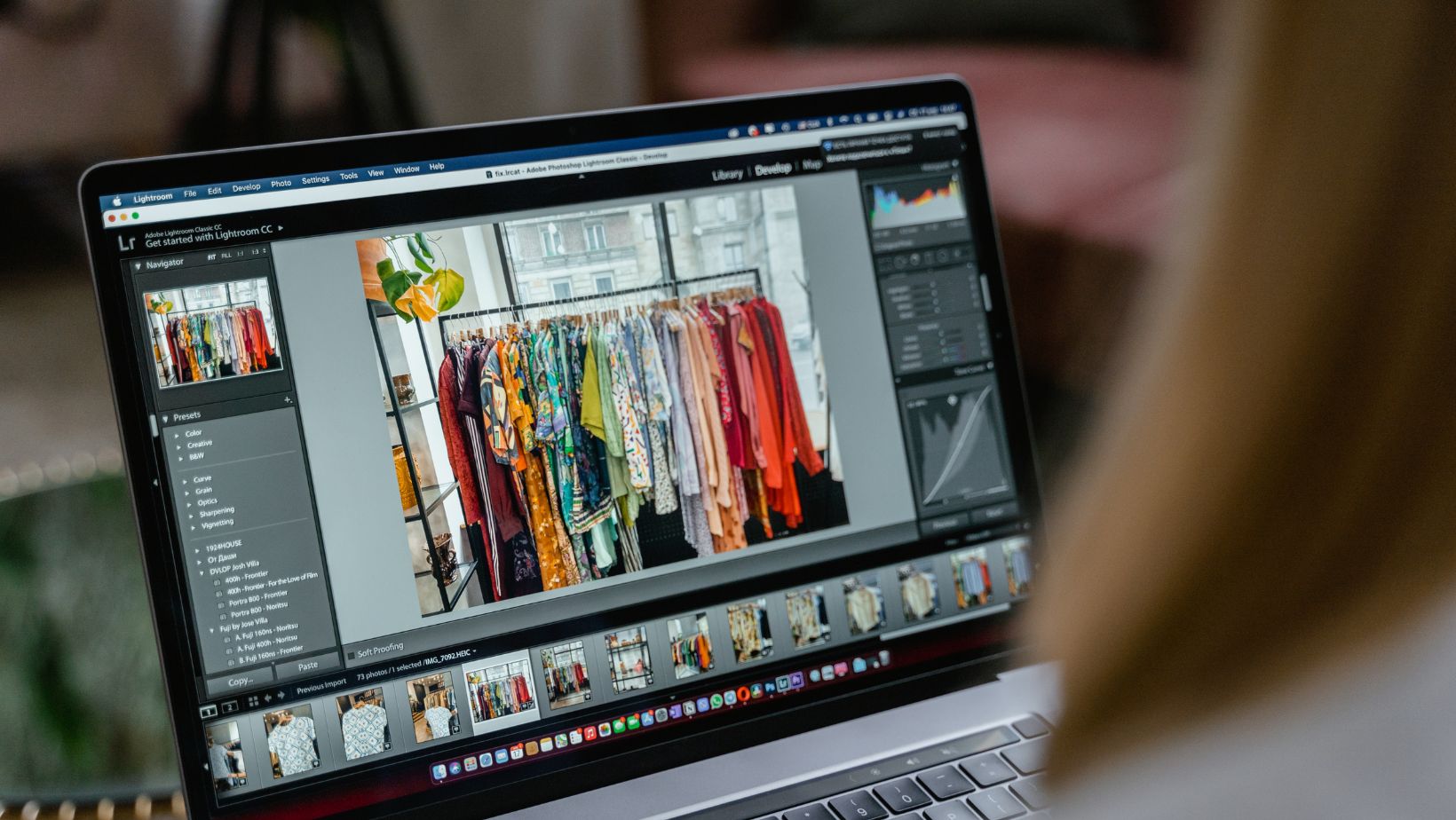

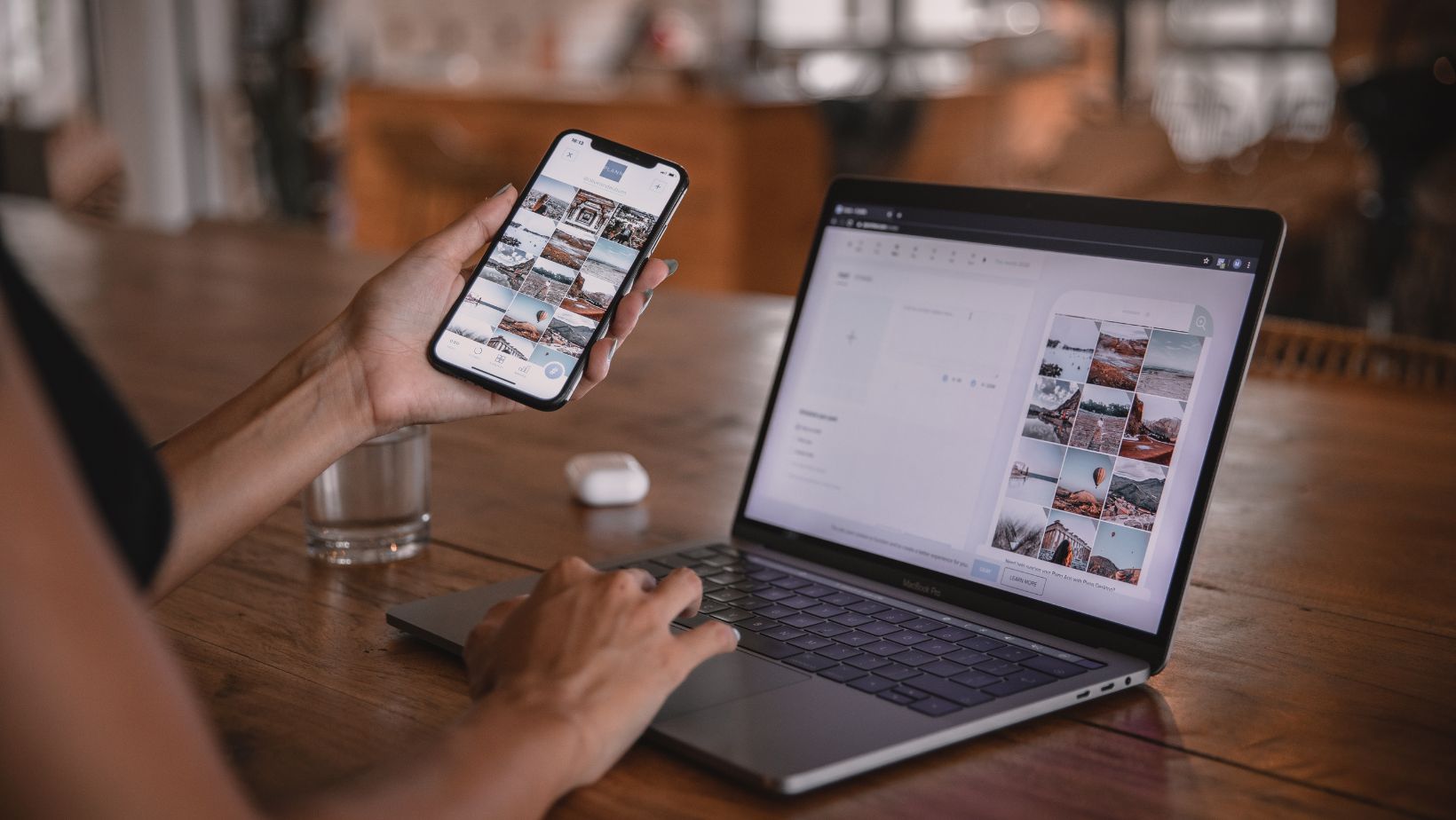










![9 Acapella Extractors in 2025 [Online/Offline] 9 Acapella Extractors in 2025 [Online/Offline]](https://simcookie.com/wp-content/uploads/2025/10/RMA-1640-x-924-px-2025-10-28T115425.047-300x169.jpg)
