
Hey there! Looking to change the name of a circle on Life360? Well, you’ve come to the right place! In this article, I’ll walk you through the simple steps to change a circle name on Life360. Whether you want to update your family circle, friends circle, or any other group, I’ve got you covered. So, let’s dive in and get your circle name changed in no time!
How To Change A Circle Name On Life360
There are several reasons why you might want to change the name of a Circle on Life360. Here are a few common scenarios:
- Updating Circle names for easy identification: Over time, the composition of a Circle may change, and you may find it necessary to reflect this change by updating the Circle name. For example, if your family Circle includes new members, you might want to update the name to “Extended Family” to accurately represent the group.
- Personalizing Circle names: Life360 allows you to create multiple Circles for different purposes and groups. You may want to customize the names of these Circles to make them more memorable or meaningful to you. For instance, you could change a Circle’s name from “Friends” to “Squad Goals” or any other name that resonates with the group.
- Correcting errors or typos: It’s not uncommon to make a mistake when setting up a Circle name. Whether it’s a typo or a misspelling, changing the Circle name can help ensure accuracy and avoid confusion.
By changing a Circle name, you can ensure that your Life360 app accurately represents the groups you’re part of and makes it easier for you to stay connected and informed. Now that we understand the importance of Life360 Circles and why you might want to change their names, let’s explore how to do it.
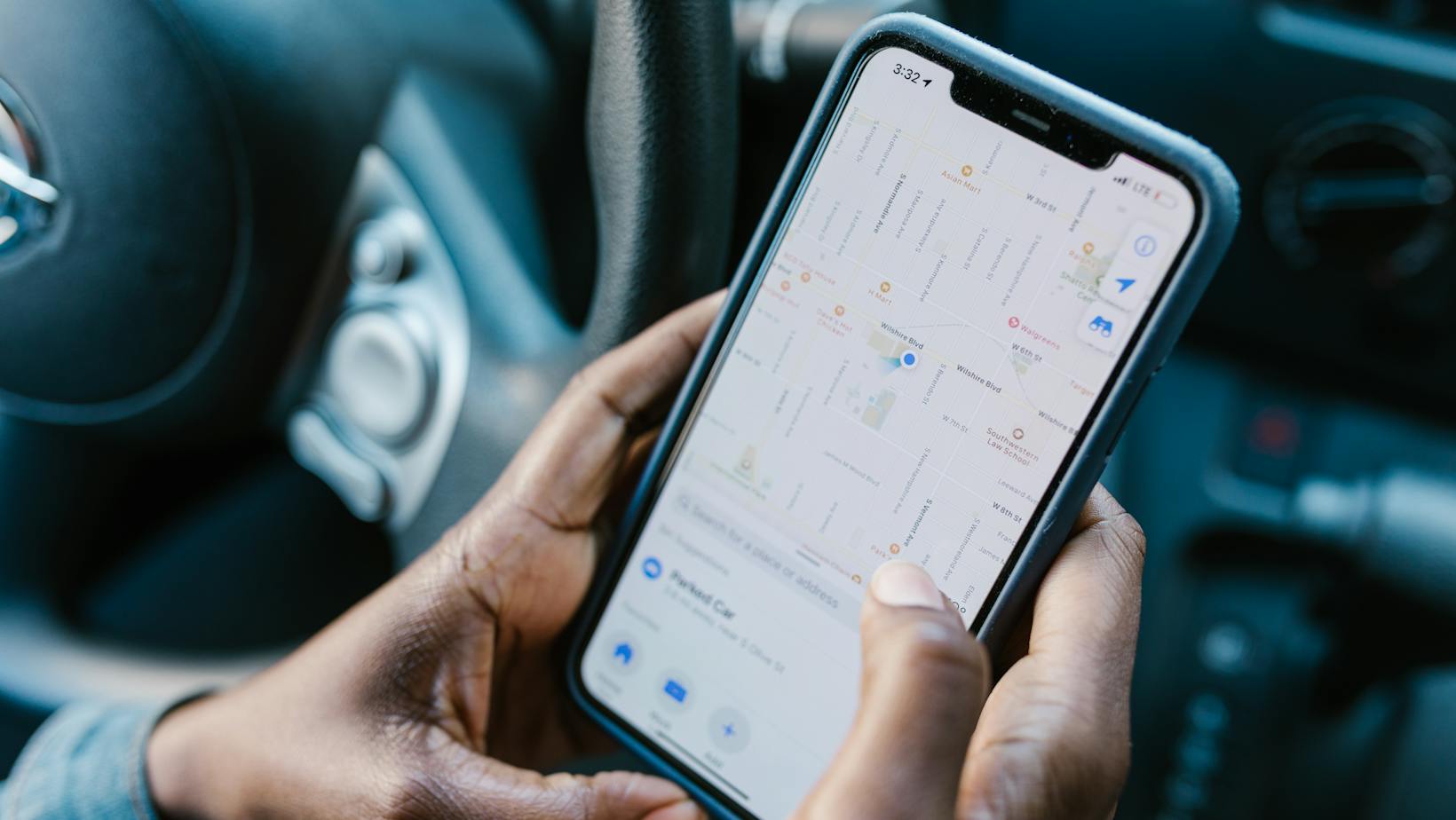 Steps to Change a Circle Name on Life360
Steps to Change a Circle Name on Life360
Step 1: Open the Life360 App
To change the name of a circle on Life360, the first step is to open the Life360 app on your smartphone. Simply locate the app icon on your home screen or app drawer and tap on it to launch the app.
Step 2: Select the Circle
Once you have opened the Life360 app, you will be presented with the main screen that shows all the circles you have created. Circles are groups of individuals you want to stay connected with, such as your family, friends, or coworkers. Select the circle for which you want to change the name by tapping on it.
Step 3: Access Circle Settings
After selecting the desired circle, it’s time to access the circle settings. Look for the “Settings” icon, usually represented by a gear or cogwheel, on the top right corner of the screen. Tap on the icon to open the circle settings menu.
Step 4: Edit the Circle Name
Within the circle settings menu, locate the option to edit the circle name. It may be labeled as “Name,” “Circle Name,” or something similar. Tap on the option to enter the text field where you can make changes to the current name.
Step 5: Save the Changes
Once you have edited the circle name, make sure to save the changes. Look for a “Save” or “Done” button, usually located on the top right corner of the screen. Tap on the button to save the new circle name.
And that’s it! You have successfully changed the name of a circle on Life360. It’s important to note that the updated name will be reflected across all devices of the circle members, ensuring everyone stays connected and informed.
Conclusion
Changing the name of a circle on Life360 is a simple and straightforward process. By following the step-by-step guide provided in this article, you can easily update the circle name to suit your preferences or correct any errors or typos.
The ability to change a circle name offers several benefits. It allows for easy identification of different circles, making it convenient to keep track of family members, friends, or any other groups you have created. Personalizing the circle name adds a touch of individuality and makes it more meaningful to you and your circle members.
Remember that any changes you make to the circle name will be reflected across all devices of the circle members. This ensures that everyone stays connected and informed, regardless of the device they are using.
So go ahead and make the necessary changes to your Life360 circle names. Enjoy the convenience and personalized experience that comes with having a circle name that truly represents its members.












