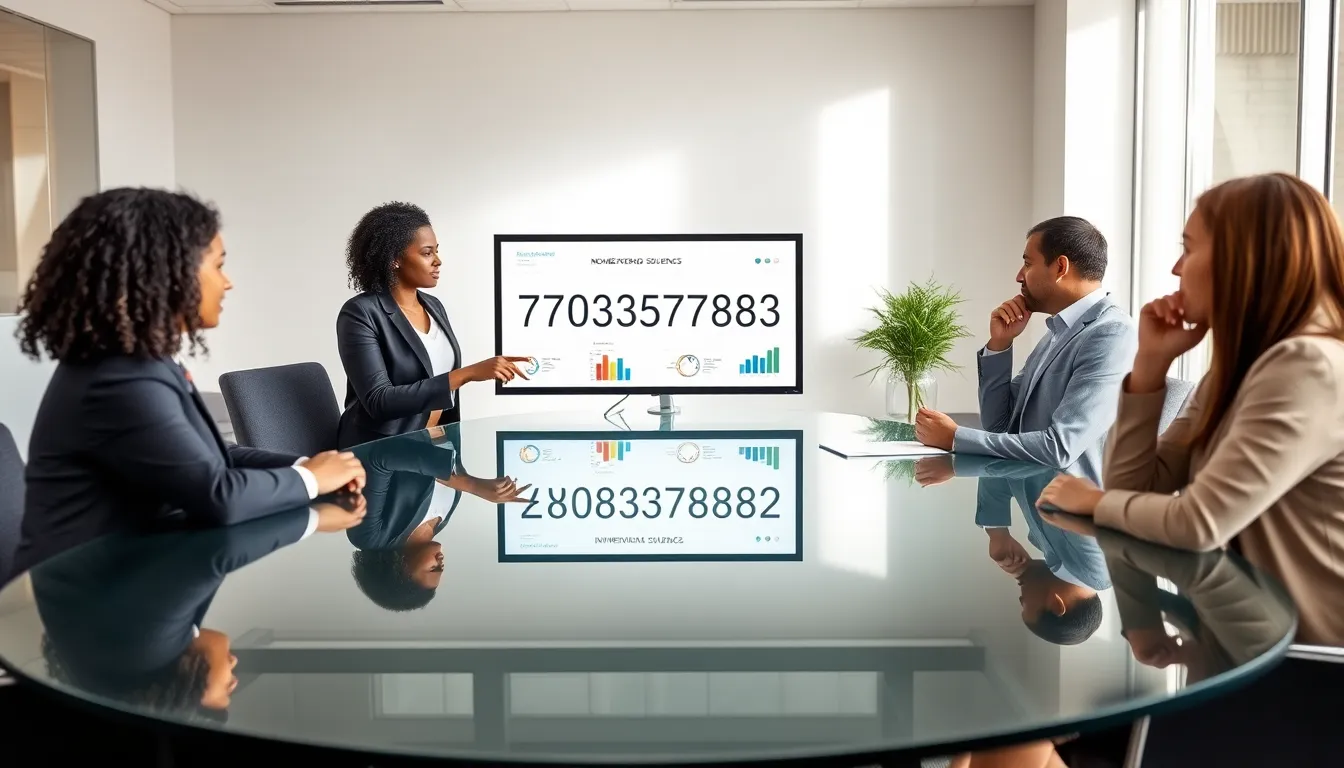Are you tired of constantly wondering where your loved ones are? Look no further! In this article, I’ll show you exactly how to add a place on Life360, the ultimate app for keeping track of your family and friends. With just a few simple steps, you’ll be able to designate specific locations and receive real-time updates whenever someone enters or leaves them. Say goodbye to the stress of not knowing where your loved ones are and say hello to peace of mind. Let’s get started!
Have you ever wished there was an easier way to stay connected with your family and friends? Well, Life360 has got you covered. In this article, I’ll walk you through the process of adding a place on Life360, so you can effortlessly keep tabs on the whereabouts of your loved ones. Whether it’s your child’s school, your favorite coffee shop, or your own home, Life360 allows you to create custom places and receive notifications whenever someone arrives or departs. Get ready to take control of your family’s safety and stay in the loop with just a few taps on your phone.
Understanding Places in Life360
When it comes to staying connected with your family members on Life360, it’s crucial to have a clear understanding of how to add places. Adding places on Life360 allows you to receive notifications and alerts when your family members arrive or leave specific locations. It helps you stay informed and ensures everyone’s safety. Let’s dive into the process of adding a place on Life360:
- Launch the Life360 app on your smartphone, and ensure that you’re logged in to your account.
- Tap on the “Settings” tab located at the bottom right corner of the screen.
- Scroll down and tap on “Places.” Here, you’ll find the option to add new places to your Life360 account.
- Tap on the “+” sign or the “Add Place” button to create a new place. You can add places like home, work, school, or any other location that is important for you and your family.
- Enter the name of the place and provide the address details. Life360 will use this information to accurately track your family members’ locations.
- Select whether the place should be designated as “Frequent” or not. Choosing “Frequent” means that you want to receive regular notifications whenever someone arrives or leaves this particular place.
- Once you’ve filled in the necessary information, tap on the “Save” button to add the place to your Life360 account.
Remember, for accurate tracking and notifications, it’s essential to grant location permissions to the Life360 app. This way, the app can effectively monitor and update the location of your family members.
Now that you understand how to add places on Life360, you can customize your experience further by adding all the important places that matter to you and your family. Take advantage of this feature to stay connected and ensure the safety of your loved ones, no matter where they are.
How to Add Place on Life360
When using Life360, it’s important to add all the important places that matter to you and your family. This allows you to receive notifications and alerts when family members arrive or leave specific locations. Adding a place on Life360 is a simple and straightforward process. Here’s how you can do it:
- Open the Life360 app on your device and navigate to the main screen.
- Tap on the “Settings” tab at the bottom right corner of the screen.
- In the settings menu, scroll down and select “Places.”
- On the Places screen, tap on the “+” button located at the top right corner of the screen to add a new place.
- You will be prompted to select the type of place. Choose from the options such as “Home,” “Work,” “School,” or “Other.”
- Next, enter the name of the place and its address. Make sure to provide as accurate an address as possible to ensure accurate tracking.
- Optionally, you can designate the place as “Frequent” if you want to receive regular notifications when family members arrive or leave this location.
- After entering all the necessary information, tap on the “Save” button to add the place to your Life360 app.
Remember that in order for Life360 to accurately track your location and send you notifications, it’s important to grant the necessary location permissions.
By adding places on Life360, you can stay connected with your family and keep track of their movements. Whether it’s your home, workplace, or your child’s school, adding these places ensures that you receive timely alerts and notifications. So go ahead and customize your Life360 experience by adding all the important places today.