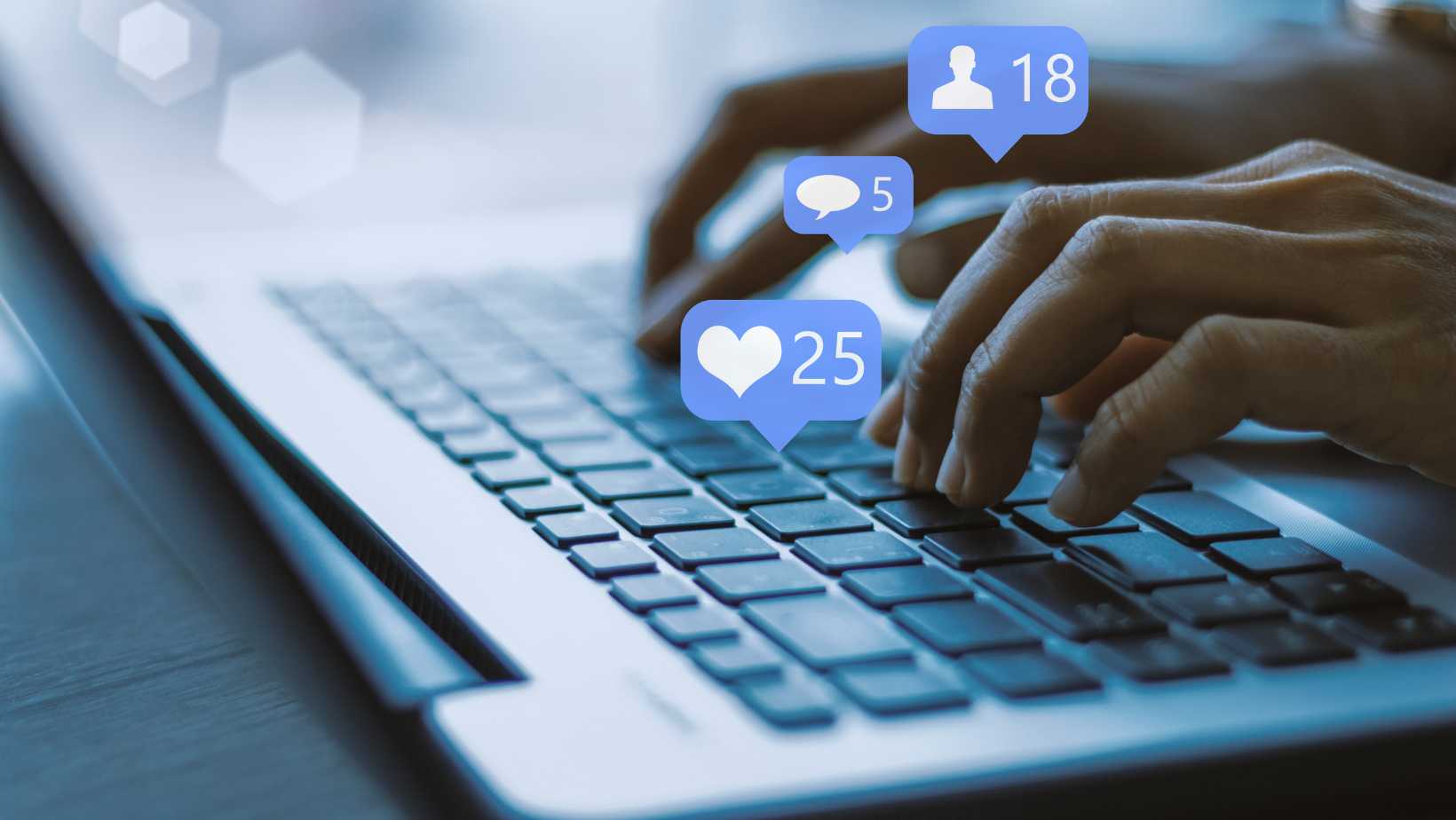
If you’re wondering how to unpause Life360, I’ve got you covered. Life360 is a popular location-sharing app that helps families stay connected and informed about each other’s whereabouts. Sometimes, though, you might need to pause or unpause the app for various reasons.
To unpause Life360, simply open the app on your device and navigate to the settings menu. Look for an option that allows you to pause or resume location sharing. Once you find it, toggle the switch or button from “Paused” to “Resumed” or similar.
How To Unpause Life360
If you’re looking for ways to unpause Life360, there are a few alternative methods you can try. Whether you’re encountering technical issues or simply need a temporary break from the app’s tracking feature, these options might help:
- Restart Your Device: Sometimes, a simple restart can resolve minor glitches and refresh the app’s functionality. Try turning off your device completely and then turning it back on again. This can help reset the system and potentially fix any issues that might be causing Life360 to remain paused.
- Check App Permissions: Ensure that Life360 has all the necessary permissions enabled on your device. Go to your device’s settings, locate the app permissions section, and make sure that location services are turned on for Life360. Additionally, check if any battery optimization settings are affecting the app’s performance and modify them accordingly.
- Update the App: Keeping your apps up-to-date is crucial for smooth operation. Visit your device’s app store (such as Google Play Store or Apple App Store) and check if there is an update available for Life360. Updating to the latest version could potentially resolve any bugs or compatibility issues that might be causing the pause.
- Contact Support: If none of these solutions work, reaching out to Life360 support directly may provide further assistance. They have knowledgeable representatives who can troubleshoot specific issues related to pausing or unpausing the app.
Remember, before trying any of these alternative methods, it’s important to understand why you want to unpause Life360 in order to ensure privacy concerns are addressed appropriately and communication with family members is maintained throughout the process.
By exploring these alternative methods, you’ll have a better chance of successfully unpausing Life360 and getting back on track with its tracking capabilities when needed.
Troubleshooting Common Issues When Trying To Unpause Life360
If you’re having trouble unpausing Life360, don’t worry, you’re not alone. Many users encounter various issues when attempting to resume tracking on the popular family locator app. Fortunately, there are some common troubleshooting steps you can take to resolve these problems and get back on track.
Here are a few common issues that users face when trying to unpause Life360, along with their possible solutions:
- App freezing or crashing: If your Life360 app freezes or crashes when you try to unpause it, try force quitting the app and then relaunching it. On most smartphones, you can do this by swiping up from the bottom of the screen (iPhone) or tapping the recent apps button (Android) and swiping away the Life360 app. Afterward, reopen the app and check if it’s working properly.
- Incorrect settings: Double-check your Life360 settings to ensure that everything is configured correctly for unpausing. Open the app and navigate to the Settings menu. Make sure that location services are enabled for both your device and the Life360 app itself. Additionally, verify that all necessary permissions are granted for proper tracking functionality.
- Internet connectivity issues: Life360 requires a stable internet connection to function properly. If you’re experiencing connectivity problems, try connecting to a different Wi-Fi network or switching from Wi-Fi to mobile data (or vice versa). Restarting your device can also help refresh network connections.
- Outdated version: It’s essential to keep your Life360 app updated with the latest version available in order to avoid compatibility issues and potential bugs related to unpausing functionality. Check your device’s respective app store for any pending updates for Life360 and install them accordingly.
- Contact support: If none of these troubleshooting steps work or if you encounter more specific issues while trying to unpause Life360, don’t hesitate to reach out to the Life360 support team. They can provide further assistance and guidance tailored to your situation.
By following these troubleshooting tips, you’ll be well on your way to successfully unpausing Life360 and getting back to enjoying its features for keeping track of your loved ones. Remember, technology can sometimes be unpredictable, but with a little persistence and patience, you’ll overcome any hurdles that come your way.

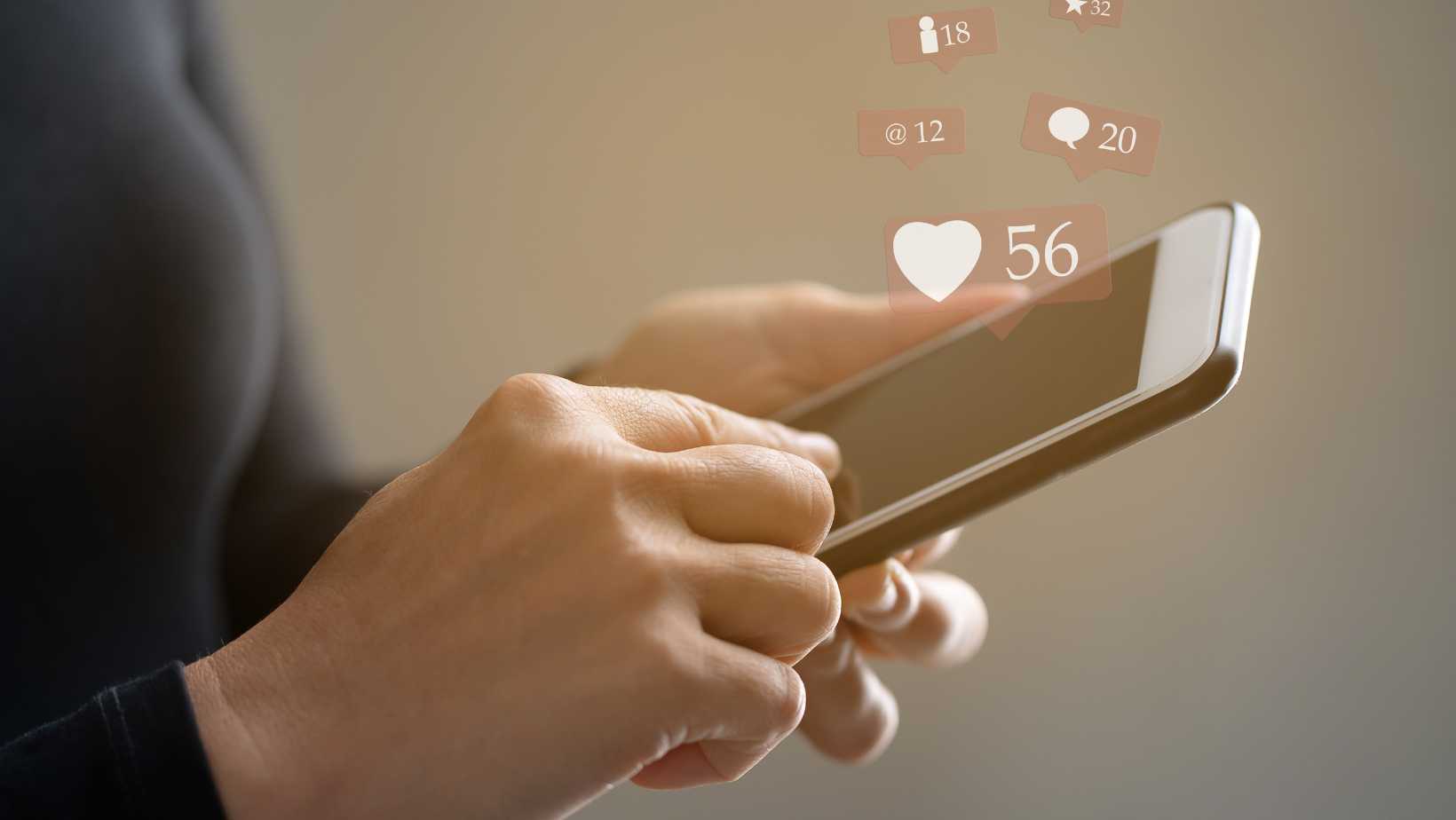 Troubleshooting Common Issues When Trying To Unpause Life360
Troubleshooting Common Issues When Trying To Unpause Life360










