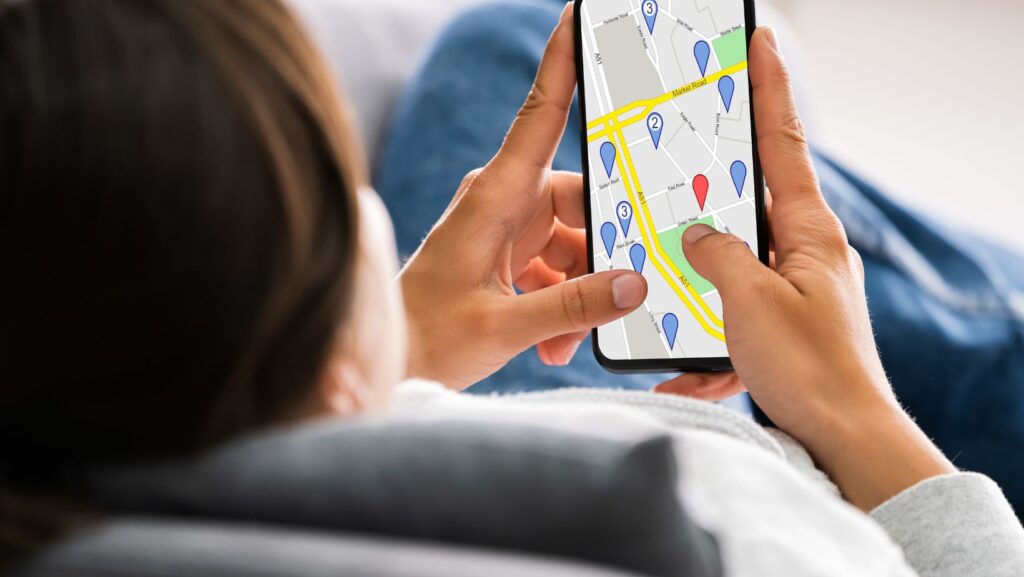
How to Unpause Location on Life360
Are you wondering how to unpause location on Life360? Look no further! In this article, I’ll walk you through the best features of Life360 and show you exactly how to unpause your location.
Life360 is a popular family tracking app that allows you to stay connected with your loved ones. It provides real-time location updates, helping families feel more secure knowing where their members are at all times. However, there may be instances when you need to pause your location temporarily for privacy reasons or simply because you don’t want to be tracked.
To unpause your location on Life360, follow these simple steps:
- Open the Life360 app on your device.
- Tap on the menu icon (usually three horizontal lines) in the top-left corner of the screen.
- Select “Settings” from the menu options.
- Find the “Location Sharing” or “Location Permissions” section.
- Toggle the switch next to “Pause Location Sharing” or similar option to disable it.
- Your location will now be unpaused, and your family members will be able to see your updated location.
By following these steps, you can easily resume sharing your location with your family members on Life360 and enjoy its best features without any interruptions.
In conclusion, understanding how to unpause location on Life360 is essential for maximising its benefits as a family tracking app. With just a few taps, you can ensure that your loved ones have peace of mind knowing where you are while still maintaining control over your privacy settings.

Why is my Life360 location paused?
If you find that your Life360 location is paused and you’re wondering why, there could be a few reasons behind it. Let’s delve into some possible explanations:
- Privacy Settings: One common reason for your Life360 location being paused is due to the privacy settings on the app. Users have the option to pause their location temporarily or permanently to maintain their privacy and control when and how their whereabouts are shared with others. If someone in your family circle has chosen to pause their location, it might reflect as paused for everyone else as well.
- Battery Saving Mode: Another factor that can lead to a paused location on Life360 is battery saving mode on your device. When your phone enters this mode, certain functions may be restricted to conserve battery life, including GPS tracking. This can result in a temporary pause of your location updates until you exit battery saving mode.
- Technical Issues: Like any other app, Life360 can sometimes experience technical glitches that may cause temporary disruptions or pauses in location updates. These issues can range from server problems to connectivity hiccups, which can affect the real-time tracking feature momentarily.
- App Permissions: It’s important to ensure that the necessary permissions are granted for Life360 to access your device’s location services accurately. If these permissions are not properly set up or if they have been revoked accidentally, it could lead to a suspended status on your Life360 account.
- Other Factors: There might be other factors specific to individual circumstances that could cause a pause in the Life360 location updates. It’s worth exploring all possibilities such as network coverage limitations, software compatibility issues, or even user error while navigating through the app settings.
In conclusion, if you notice that your Life360 location is paused, don’t panic! Take a moment to check your privacy settings, battery saving mode, app permissions, and consider any potential technical issues before jumping to conclusions. By troubleshooting these factors, you’ll likely be able to resolve the issue and resume seamless location tracking on Life360.
How to Unpause Location on Life360
If you’re wondering how to unpause location on Life360, you’ve come to the right place. Life360 is a popular family tracking app that allows you to stay connected with your loved ones and ensure their safety. However, there may be times when you need to temporarily pause or unpause your location sharing. Whether it’s for privacy reasons or simply because you don’t want your family members constantly knowing your whereabouts, here’s a step-by-step guide on how to unpause location on Life360.
- Open the Life360 App: Launch the Life360 app on your smartphone. Make sure you have the latest version installed for a smooth experience.
- Go to Settings: Once you’re in the app, look for the settings icon, usually represented by three horizontal lines or dots in the top-right corner of the screen. Tap on it to access the settings menu.
- Find and Select Circle Switcher: Within the settings menu, locate and tap on “Circle Switcher.” This option allows you to manage different circles within your Life360 account.
- Choose Your Circle: If you are a member of multiple circles (for instance, one for immediate family and another for extended family), select the circle from which you want to unpause location.
- Navigate to Location Sharing Settings: Look for “Location Sharing” within the selected circle settings and tap on it.
- Unpause Location Sharing: On this screen, toggle off or disable any options that pause or restrict location sharing within your chosen circle. This will effectively unpause location sharing for that specific circle.
- Confirm Changes: After disabling any pausing options, make sure to save your changes by tapping “Save” or similar confirmation prompts available in the app.












