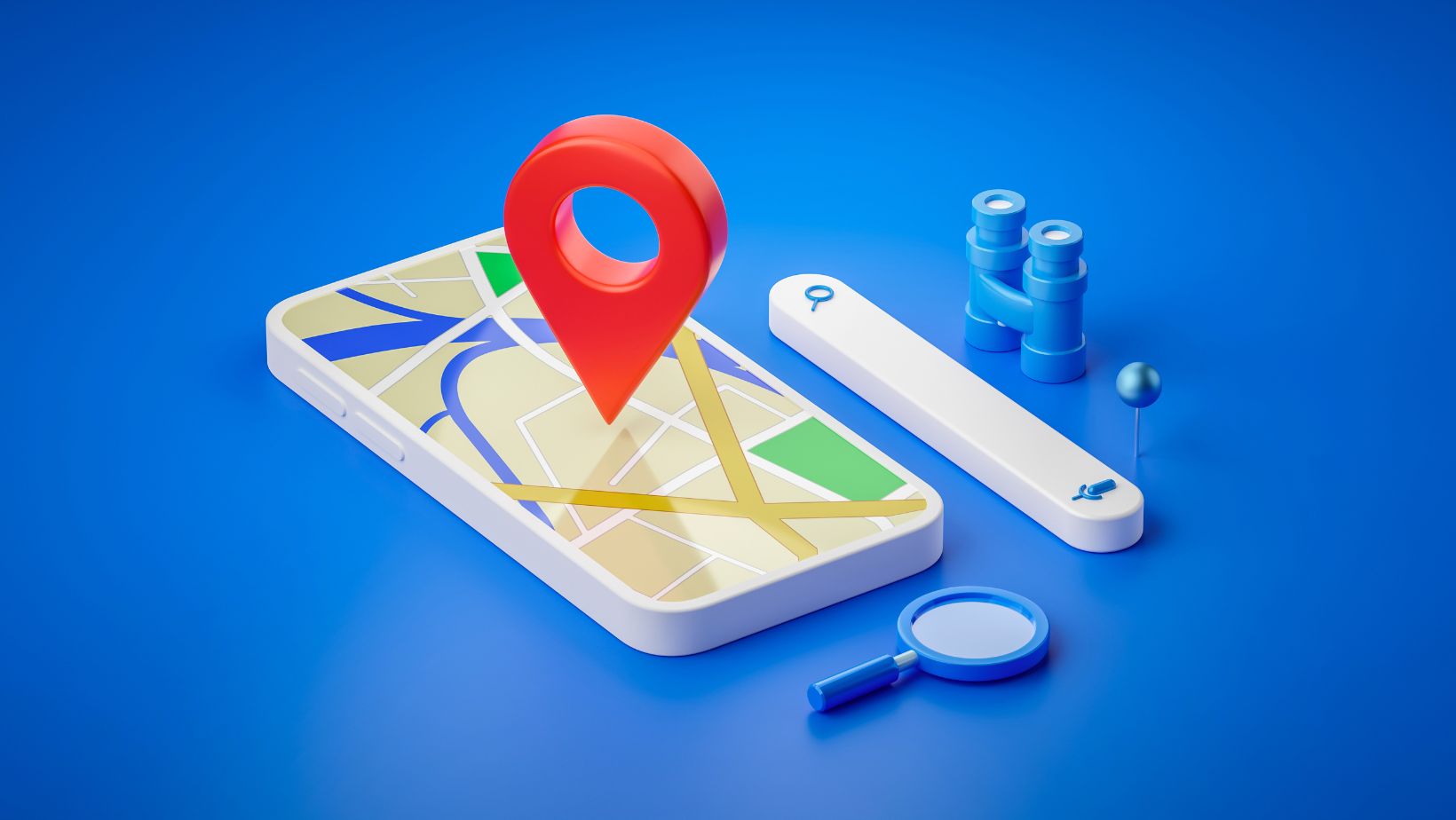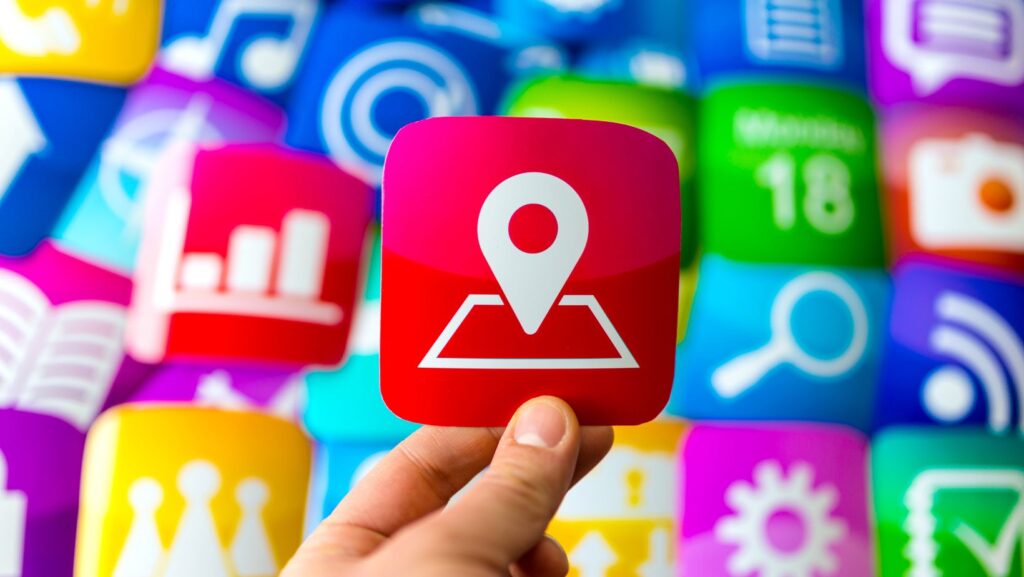
How to Change Picture on Life360
If you’re wondering how to change your picture on Life360, I’m here to help. Life360 is a popular family tracking app that allows you to stay connected with your loved ones. While it’s important to have an accurate profile picture on the app, the process of changing it can sometimes be confusing. Fortunately, I’ll walk you through the steps so you can easily update your picture.
To begin, open the Life360 app on your smartphone and log in to your account. Once logged in, locate and tap on the menu icon, usually represented by three horizontal lines in the top left or right corner of the screen. From there, navigate to “Settings” or “Profile Settings,” depending on which version of the app you’re using.
Within the settings menu, look for an option related to your profile or account information. It may be labeled as “Profile Picture,” “Avatar,” or something similar. Tap on this option and you should see a prompt allowing you to choose a new photo from your device’s gallery or take a new one using your phone’s camera.
How to Upload a New Picture on Life360
Changing your picture on Life360 is a simple process that allows you to personalise your profile and make it easier for your family and friends to recognize you. Here’s a step-by-step guide on how to upload a new picture on Life360:
- Open the Life360 app: Launch the Life360 app on your smartphone or tablet. Make sure you are logged in with your account credentials.
- Access the settings menu: Locate the settings icon, usually represented by three horizontal lines, in the top-left corner of the screen. Tap on it to open the settings menu.
- Go to your profile: Within the settings menu, look for an option called “Profile” or “Account.” Tap on it to access your profile details.
- Select “Change Profile Picture”: Once you’re in your profile section, scroll down until you find an option labeled “Change Profile Picture.” Tap on it to proceed.
- Choose a photo from gallery or take one: You’ll be presented with two options – either choose a photo from your device’s gallery or take a new one using your phone’s camera. Select whichever method suits you best.
- Adjust and crop (if needed): After selecting or taking a photo, you may have the opportunity to adjust and crop it within the app’s editing tools. Follow any prompts given and make necessary adjustments until you’re satisfied with how the picture looks.
- Save changes: Once you’ve finished adjusting and cropping, tap on “Save” or “Done” to save changes made to your profile picture.
Uploading a New Picture on Life360
In this section, I’ll guide you through the process of changing your picture on Life360. It’s a simple and straightforward procedure that allows you to personalise your profile and ensure that your loved ones can easily identify you on the app.
- Open the Life360 App:
- Launch the Life360 mobile application on your device.
- Ensure that you are logged in with your account credentials.
- Access Your Profile Settings:
- Locate and tap on the “Profile” tab at the bottom right corner of the screen.
- This will take you to your profile page where you can view and edit various details.
- Tap Your Current Picture:
- On your profile page, locate your current picture displayed prominently.
- Tap on it to initiate the process of changing it.
- Choose or Capture a New Picture:
- You’ll now have two options for uploading a new picture:
- Select from Gallery: If you already have a desired image saved in your device’s gallery, choose this option to access and select it.
- Take Photo: Use this option if you want to capture a new photo using your device’s camera.
- You’ll now have two options for uploading a new picture:
- Adjust and Confirm Your New Picture:
- After selecting or capturing an image, you’ll be presented with an editing screen.
- Crop or resize the image as needed by dragging or pinching it with appropriate gestures.
- Once satisfied with how the picture looks, tap “Save” or “Confirm” to finalize the change.
- Wait for Upload Completion:
- Depending on file size and internet connection speed, uploading may take a few moments.
- Be patient while Life360 processes and saves your newly uploaded picture.
Congratulations! You have successfully changed your picture on Life360. The updated photo will now be visible to all members connected within your Circle, enhancing their ability to recognize you easily.
Remember, changing your picture periodically can be a fun way to reflect your current mood or share exciting moments with your loved ones on Life360. So feel free to repeat these steps whenever you wish to update your profile image.