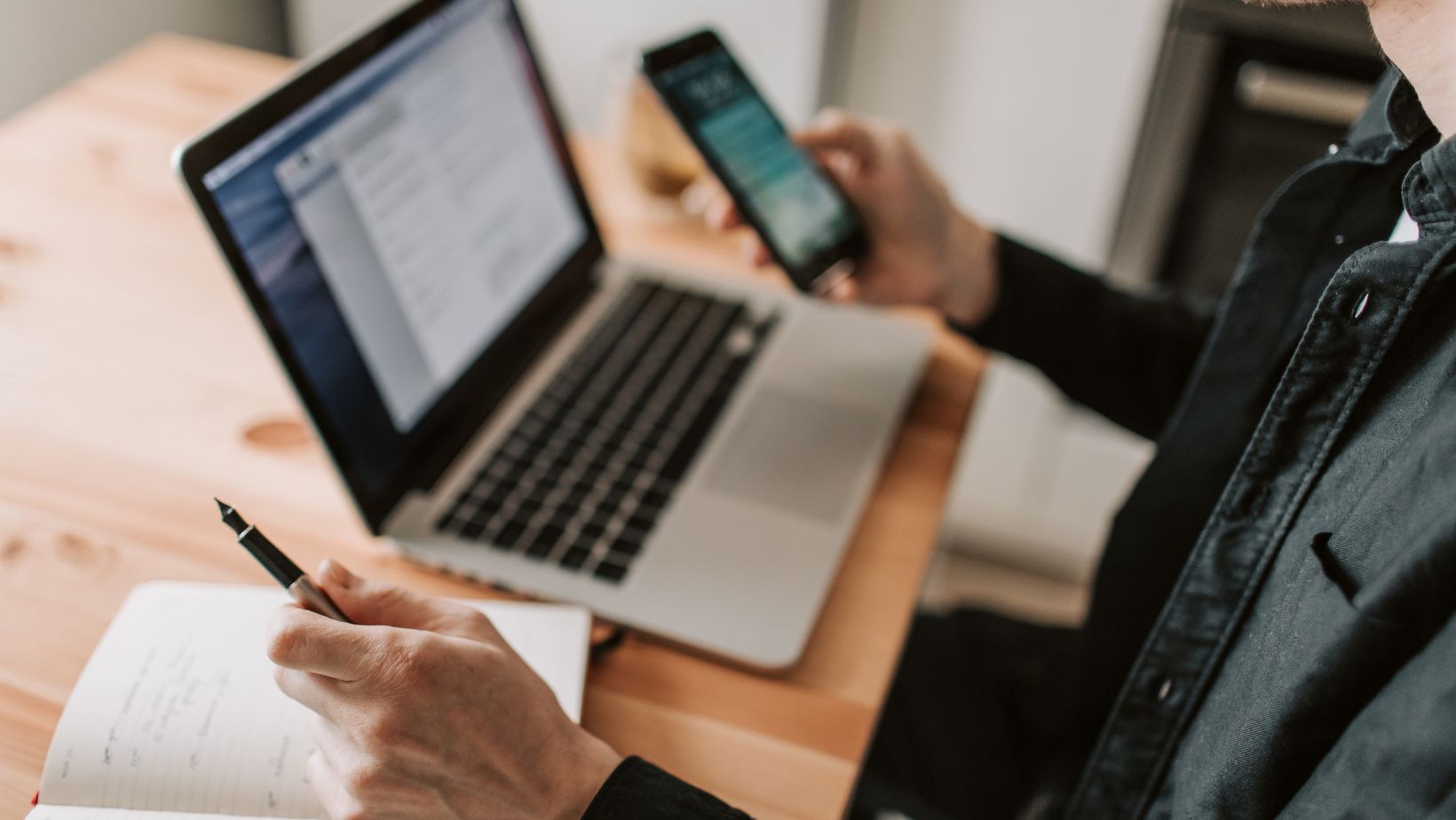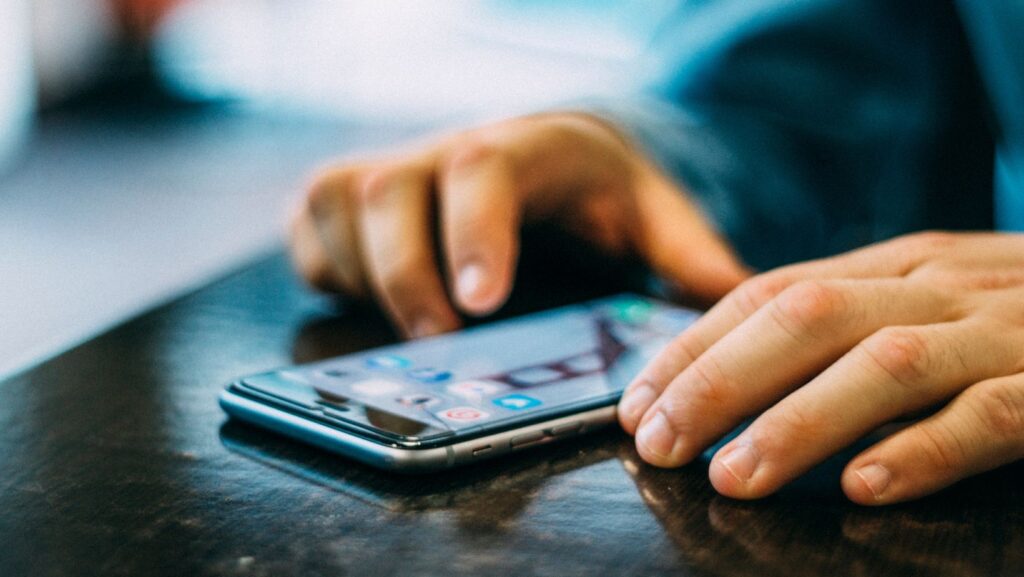
Why Is My Life360 Not Working
Are you wondering why your Life360 app is not working properly? I understand how frustrating it can be when technology doesn’t cooperate. Rest assured, there could be a few reasons behind the issues you are experiencing.
Firstly, it’s important to check your internet connection. Life360 heavily relies on a stable internet connection to provide accurate location tracking and updates. If your device is struggling with connectivity or if you’re in an area with weak signal, this could be the culprit for the app not functioning as expected.
Secondly, ensure that you have the latest version of the Life360 app installed on your device. Developers often release updates to address bugs and improve performance. By keeping your app up-to-date, you can potentially resolve any glitches that might be causing it to malfunction.
Lastly, if neither of these steps resolves the issue, consider reaching out to Life360 support for further assistance. They have dedicated resources to help troubleshoot problems and provide guidance tailored to your specific situation.
Remember, technology can sometimes have its hiccups. By taking these steps and seeking support when needed, hopefully, you’ll soon have your Life360 app back up and running smoothly again!
Possible Reasons for Life360 Not Working
One possible reason why your Life360 app may not be working properly is if you have an outdated version installed on your device. Developers regularly release updates to address bugs, improve performance, and add new features. If you are experiencing issues with the app, it’s worth checking if there is an update available. Updating the app can often resolve compatibility issues and ensure that you have access to the latest enhancements.
To check for updates on iOS, follow these steps:
- Open the App Store.
- Tap on your profile picture in the top right corner.
- Scroll down and look for “Updates.”
- If Life360 appears in the list of pending updates, tap “Update” next to it.
On Android, follow these steps:
- Open the Google Play Store.
- Tap on the three horizontal lines in the top left corner.
- Select “My apps & games.”
- Look for “Life360” under the “Updates” tab.
- If an update is available, tap “Update.”
By keeping your Life360 app up to date, you can ensure that you are using a version that is optimized for stability and functionality.
These are just a couple of potential reasons why your Life360 app might not be functioning as expected. By staying up to date with app updates and ensuring a strong internet connection, you can increase the chances of enjoying a smooth experience with this location-sharing tool.
Update the Life360 App
If you’re wondering why your Life360 app is not working, one of the first steps to try is updating the app. Keeping your Life360 app up-to-date ensures that you have access to the latest features and bug fixes. Here’s how you can update the Life360 app on your device:
- Open your device’s app store: Depending on whether you are using an iOS or Android device, open either the Apple App Store or Google Play Store.
- Search for “Life360”: In the search bar of the app store, type in “Life360” and look for the official Life360 app.
- Check for updates: Once you’ve found the Life360 app, check if there is an update available. If there is an update available, it will be indicated with a button that says “Update.”
- Tap on “Update”: Tap on the “Update” button to initiate the update process. This may take a few moments depending on your internet connection speed.
- Wait for installation: After tapping on “Update,” wait for the new version of Life360 to download and install on your device. Make sure you have a stable internet connection during this process.
- Restart your device: Once the update is complete, it’s always a good idea to restart your device before launching the updated Life360 app.
By following these steps, you’ll ensure that you have the most recent version of Life360 installed on your device, which can often resolve any issues or glitches causing it not to work properly.