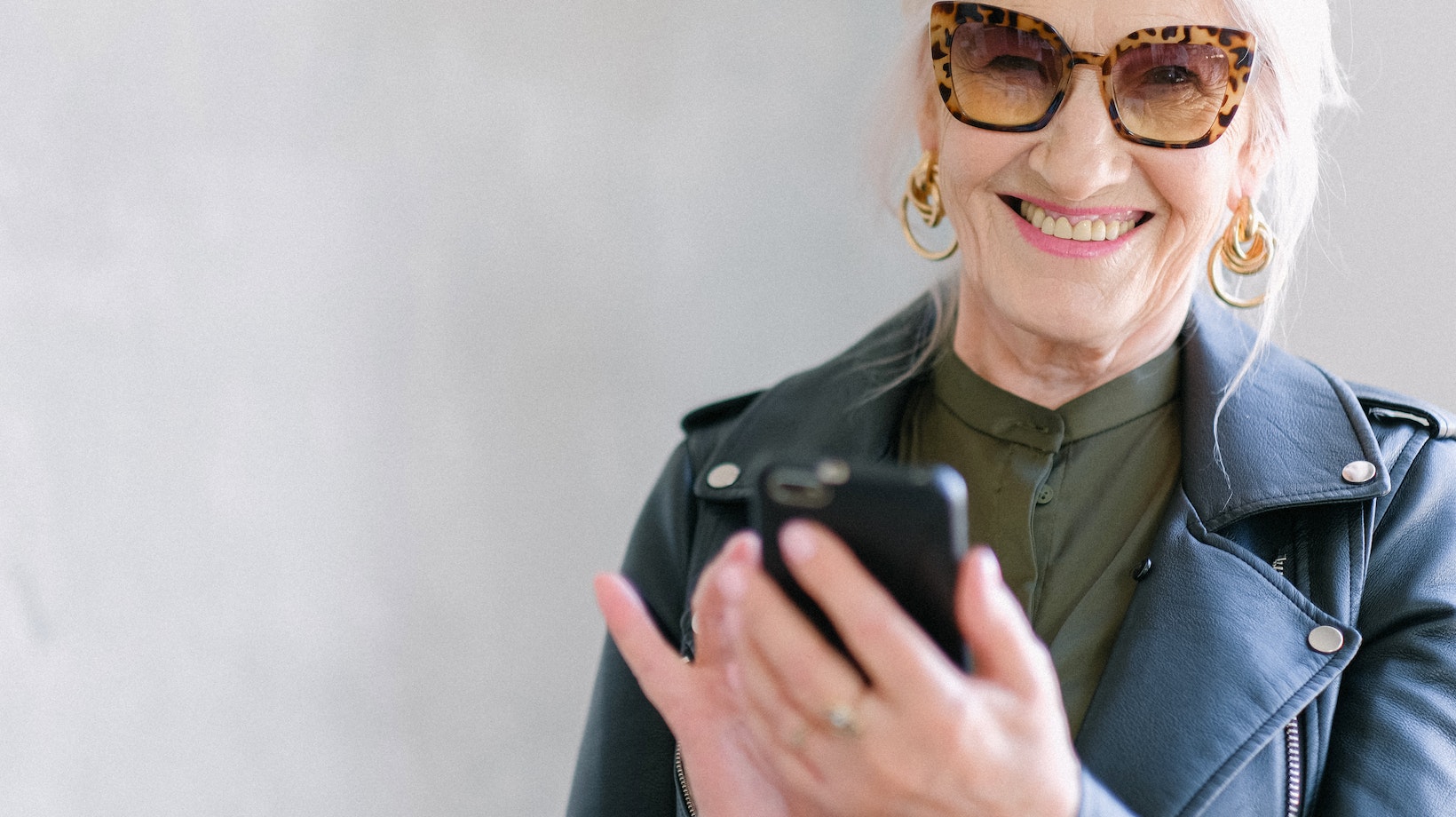
Are you tired of having unnecessary circles on your Life360 app? Well, I’m here to show you how to delete those circles and streamline your experience. Life360 is a fantastic tool for keeping track of loved ones, but sometimes we can end up with circles that are no longer relevant or needed. So, let’s dive in and learn how to remove them.
To begin, open the Life360 app on your device and navigate to the main screen where all the circles are displayed. Look for the circle you want to delete and tap on it. Once inside the circle, locate the three-dot menu icon in the top-right corner of the screen. Tap on it to reveal a dropdown menu with various options.
In this menu, scroll down until you find the “Delete Circle” option and select it. A confirmation prompt will appear asking if you’re sure you want to delete the circle. Confirm your decision by tapping “Yes” or “OK,” depending on your device’s interface. And just like that, the unwanted circle will be removed from your Life360 app.
Understanding Life360 Circles
In this section, we’ll delve into the world of Life360 circles and explore how to delete them when necessary. Life360 is a popular family tracking app that allows users to create circles comprising family members or close friends. These circles enable real-time location sharing, ensuring you can keep tabs on your loved ones’ whereabouts. However, there may come a time when you need to remove a circle from your Life360 account.
Removing Circles on Life360
Removing circles on Life360 is a straightforward process that can be accomplished in just a few simple steps. By deleting a circle, you will no longer have access to the shared location information of its members, and they will likewise lose access to yours.
Steps to Delete Circles in Life360
To delete a circle in Life360, follow these steps:
- Open the Life360 app on your mobile device.
- Navigate to the main screen and select the circle you wish to remove.
- Once inside the circle’s settings, locate the option for “Delete Circle” or similar phrasing.
- Confirm your decision by following any prompts or confirmation messages that appear.
- The selected circle should now be successfully deleted from your Life360 account.
It’s important to note that deleting a circle does not mean severing all ties with its members; it only removes their location-sharing privileges within that specific group.
Managing Your Life360 Circles
As an avid user of Life360, managing your circles efficiently is key to getting the most out of this tracking app while maintaining privacy and security boundaries among your loved ones.
Here are some tips for effective management:
- Regularly evaluate your existing circles and assess whether each one still serves its purpose.
- Consider creating separate circles based on different relationships or purposes (e.g., immediate family, extended family, close friends).
- Communicate openly with other members about their comfort levels with location sharing and make necessary adjustments.
- Utilize the app’s features to customize individual members’ permissions and notification settings according to their preferences.
By actively managing your Life360 circles, you can ensure a streamlined experience that meets the needs of everyone involved while respecting personal boundaries.
Deleting Circles on Life360
If you’re looking to clean up your circles on Life360 and remove any unnecessary clutter, I’ll walk you through the steps. It’s important to note that deleting a circle will permanently remove it from your account, so make sure you’re certain before proceeding.
How to Delete Circles on Life360
- Open the Life360 app on your device. You’ll be greeted with the familiar map interface displaying all your circles.
- Locate the circle you want to delete from the list. Tap and hold on its name or icon until a menu pops up.
- From the menu options, select “Delete Circle.” A confirmation prompt will appear, reminding you that this action is irreversible.
- Confirm your decision by tapping on “Delete” in the prompt. The selected circle will now be deleted from your account.
- Repeat these steps for any additional circles you wish to remove.
Remember, when deleting a circle, all members associated with it will no longer have access to each other’s location information within that specific group. It’s essential to communicate with everyone involved before making such changes.













