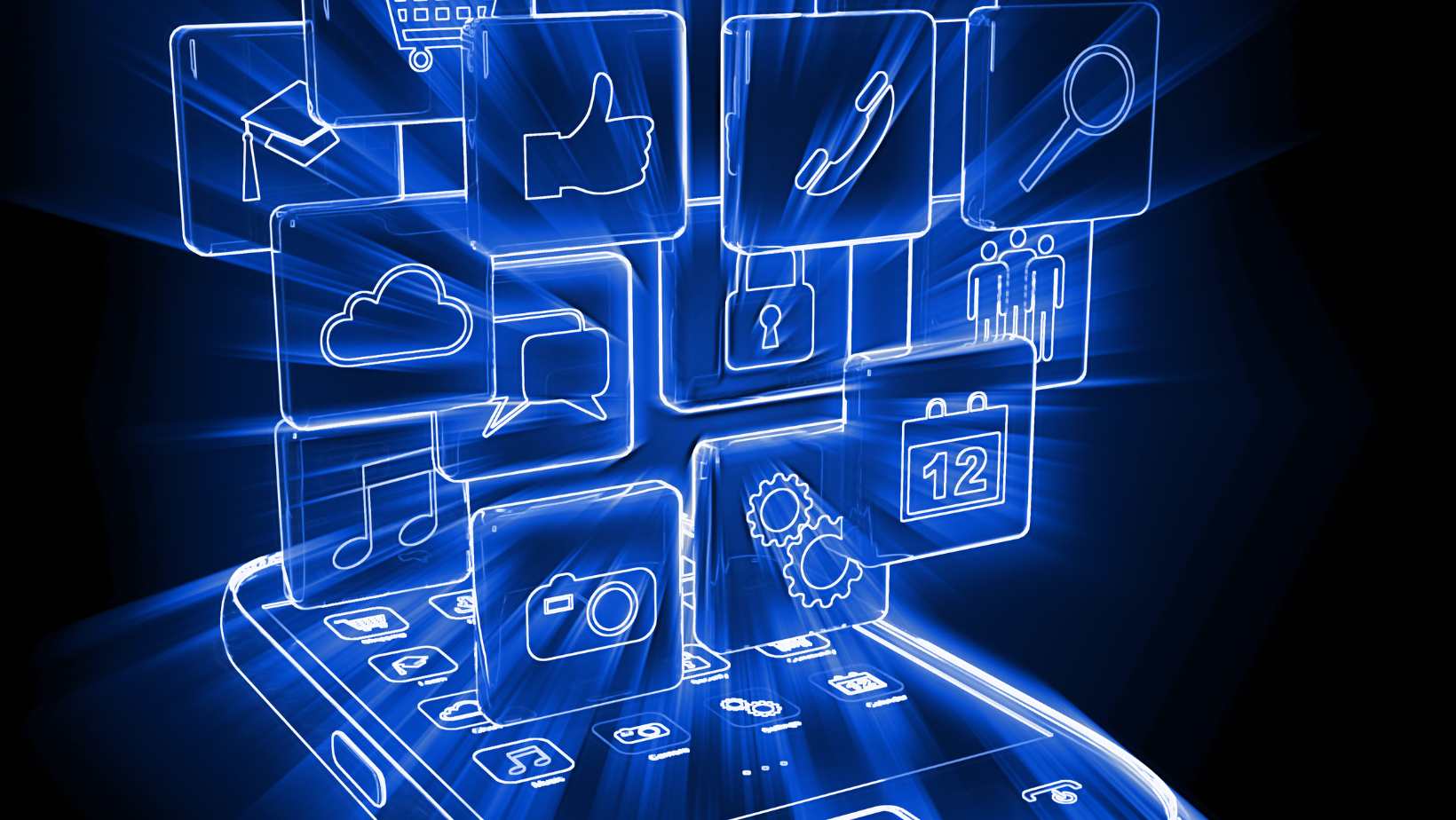If you’re using Life360, you may have come across the message “no network” at some point. So what does it actually mean when you see this notification? Well, simply put, it means that your device is unable to establish a connection to the internet.
When you see the “no network” message on Life360, it’s an indication that your phone or tablet is experiencing connectivity issues. This could be due to a variety of reasons such as being in an area with poor signal reception, having airplane mode enabled, or encountering technical difficulties with your mobile data or Wi-Fi connection.
What Does No Network Mean On Life360
Life360 is a popular family tracking app that helps you stay connected with your loved ones and ensure their safety. With over 25 million active users, Life360 provides real-time location sharing, messaging, and other features designed to give families peace of mind.
How Life360 Works
Life360 utilizes GPS technology to track the location of family members who have installed the app on their smartphones. Once everyone in the family has joined a private circle within the app, their locations can be shared with each other in real-time. This allows you to see where your family members are at any given moment and receive notifications when they arrive or leave specific locations.
In addition to location tracking, Life360 offers various features that promote communication and safety. You can create designated places such as home, work, or school on the app’s map so that you receive automatic alerts when someone arrives or departs from these places. The app also includes a panic button feature for emergencies, allowing users to send an instant alert to all members in their circle.
Troubleshooting No Network Issues on Life360
If you’re experiencing a “No Network” error on Life360, here are a few steps you can take to troubleshoot the issue:
- Check your internet connection: Ensure that you have a stable internet connection by trying to access other apps or websites on your device.
- Move to an area with better coverage: If you’re in an area with poor signal strength, try moving closer to a window or changing your location.
- Restart the app and device: Close the Life360 app and restart it. Additionally, try restarting your device to refresh the network settings.
- Check data permissions: Make sure that Life360 has permission to access cellular data or Wi-Fi on your device.
- Contact your service provider: If none of the above steps resolve the issue, reach out to your service provider for further assistance.
Remember, maintaining a reliable network connection is crucial for using Life360 effectively and staying connected with your family members throughout the day.
Why You May Encounter No Network on Life360
If you find yourself facing the frustrating message of “No Network” on Life360, there could be several reasons behind it. Let’s explore some possible explanations for this issue:
- Weak or Unstable Internet Connection: One of the most common causes of encountering “No Network” on Life360 is a weak or unstable internet connection. If your device is not receiving a strong signal from your cellular network or Wi-Fi, it may struggle to establish a stable connection with the Life360 servers.
- Network Congestion: In crowded areas or during peak hours, network congestion can occur, leading to limited bandwidth and connectivity issues. If you’re in a heavily populated location where multiple users are trying to access the internet simultaneously, it can affect your ability to connect to Life360.
- Device Settings: Another factor that might contribute to the “No Network” problem is incorrect device settings. Ensure that your device has its location services enabled and that Life360 has been granted permission to access your location information.
- Outdated App Version: Using an outdated version of the Life360 app can result in compatibility issues and connectivity problems. Make sure you have installed the latest version from the official app store.
- Server Maintenance or Outage: At times, Life360 may undergo server maintenance or experience temporary outages due to technical issues. During such periods, you may encounter difficulties connecting to the service.
If you’re experiencing the “No Network” issue on Life360, here are some steps you can take to troubleshoot:
- Check if other apps requiring internet access are functioning properly.
- Restart your device and try reconnecting.
- Move closer to an area with stronger network coverage.
- Verify that your device’s date and time settings are accurate.
- Update the Life360 app if a new version is available.
- Contact customer support if none of the above steps resolve the issue.
Remember, if you’re still unable to connect to Life360 despite troubleshooting, it’s advisable to reach out to their support team for further assistance.