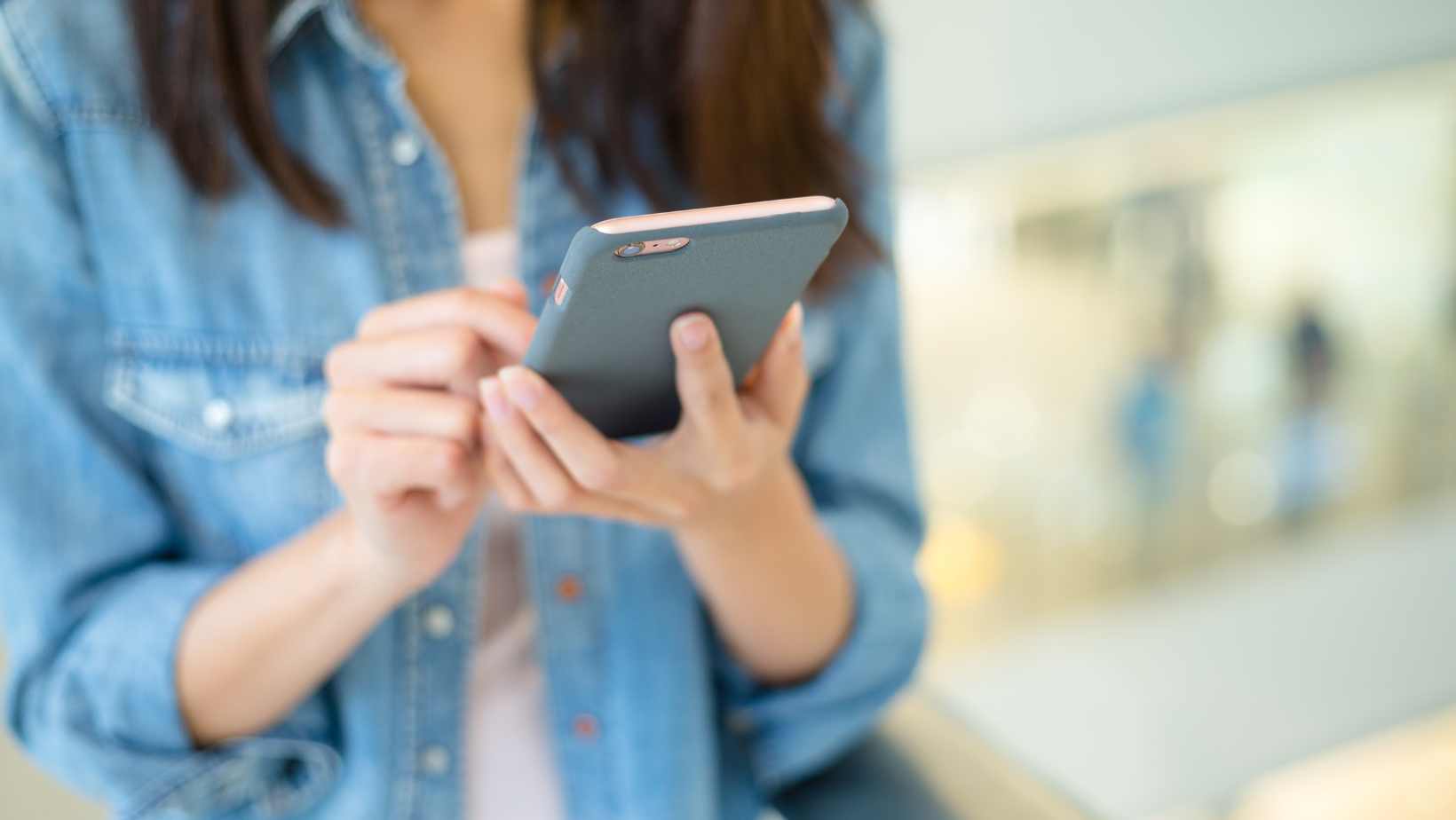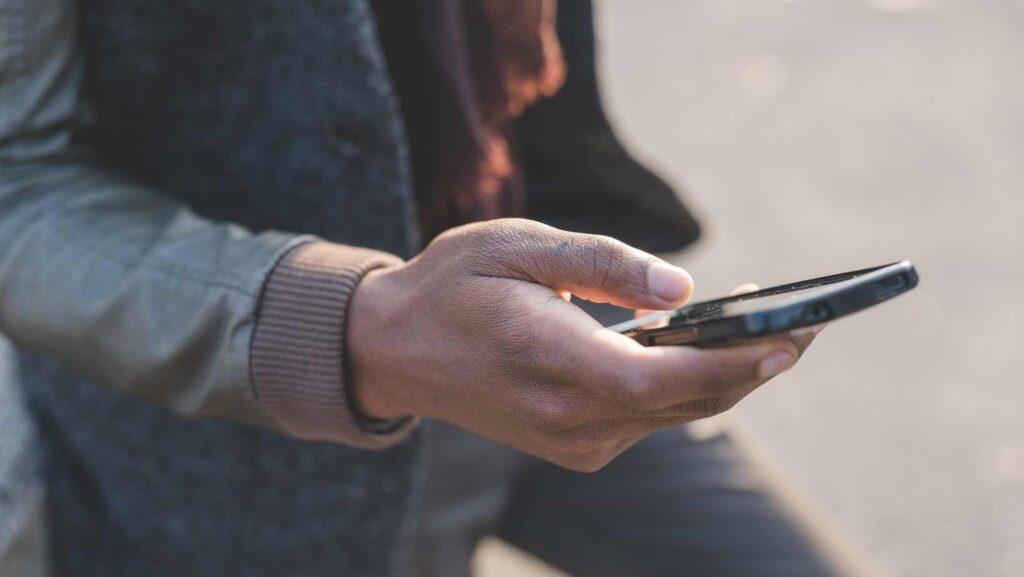
Changing your profile picture on Life360 is a straightforward process that allows you to personalize your account and make it more recognizable to your family and friends. If you’re wondering how to change your profile picture on Life360, I’ll walk you through the steps.
To begin, open the Life360 app on your device and log into your account. Once you’re logged in, tap on the menu icon located in the top left corner of the screen. From here, select “Settings” and then choose “Profile Picture.” You’ll be presented with two options: Take Photo or Choose from Gallery.
If you wish to take a new photo for your profile picture, select “Take Photo” and follow the prompts to capture an image using your device’s camera. Alternatively, if you have a desired photo saved in your gallery already, choose “Choose from Gallery” and browse through your photos until you find the one you want as your profile picture..
How to Change Profile Picture on Life360
Choosing the Right Profile Picture
When it comes to changing your profile picture on Life360, selecting the right image is key. Your profile picture is a representation of yourself or your family members, so you want it to be visually appealing and easily recognizable. Here are a few tips for choosing the perfect profile picture:
- Be mindful of privacy: Since Life360 is a location-sharing app, consider using a photo that doesn’t reveal too much personal information. Opt for an image that highlights your personality or interests without compromising your privacy.
- Use high-quality images: Make sure your chosen photo is clear and well-lit. Blurry or pixelated images may not convey the desired impression.
- Consider relevance: If you’re using Life360 to connect with family members, consider selecting a photo that includes everyone or represents your shared experiences.
Remember, while choosing a profile picture can be fun, it’s important to prioritize safety and privacy when sharing personal images online.
Accessing Your Life360 Profile Settings
To change your profile picture on Life360, follow these simple steps:
- Open the Life360 app on your device.
- Tap on the menu icon in the top left corner of the screen (three horizontal lines).
- Scroll down and select “Settings” from the menu options.
- In the settings menu, tap on “Profile & Family Settings.”
- Locate your current profile picture and tap on it.
- Choose whether you want to take a new photo or upload one from your device’s gallery.
- Follow the prompts to crop and adjust the chosen image as needed.
- Once you’re satisfied with your new profile picture, tap “Save” or “Done.”Step-by-Step Guide to Changing Your Profile Picture
 Step-by-Step Guide to Changing Your Profile Picture
Step-by-Step Guide to Changing Your Profile Picture
Now that we’ve covered how to change your profile picture on Life360 let’s move on to our next topic: How to Customize Your Location Sharing Preferences Accessing your Life360 profile is a simple process that allows you to customize your account and personalize it with a profile picture. If you’re wondering how to change your profile picture on Life360, I’ve got you covered. Follow these steps to update your picture:
- Launch the Life360 app: Open the Life360 app on your mobile device. Make sure you are logged in to your account.
- Navigate to the settings menu: Look for the “Settings” option, usually represented by a gear icon or located in the menu bar at the bottom of the screen. Tap on it to proceed.
- Locate the “Profile” section: Within the settings menu, find and select the “Profile” section. This is where you can edit various details about yourself, including your profile picture.
- Change your profile picture: Once in the “Profile” section, you should see an option to edit or change your existing profile picture. Tap on it, and a prompt will appear allowing you to choose a new image from either your device’s photo gallery or take a new photo using the camera.
- Select and crop your new image: Browse through your photos or capture a new one using the provided options. After choosing an image, crop it if necessary to fit within the designated frame.
- Save changes: Once you’re satisfied with how your new profile picture looks, click on “Save” or any similar button available in order to save and apply changes.
And there you have it! You’ve successfully changed your profile picture on Life360. Your updated image will now be visible whenever others view your account within their own Life360 circles.
Remember that maintaining an appropriate and recognizable profile picture helps other members easily identify you within their circles while ensuring privacy and security for everyone involved.
So go ahead, express yourself by updating that old photo or adding a fresh snapshot – make sure it truly represents who you are on Life360!