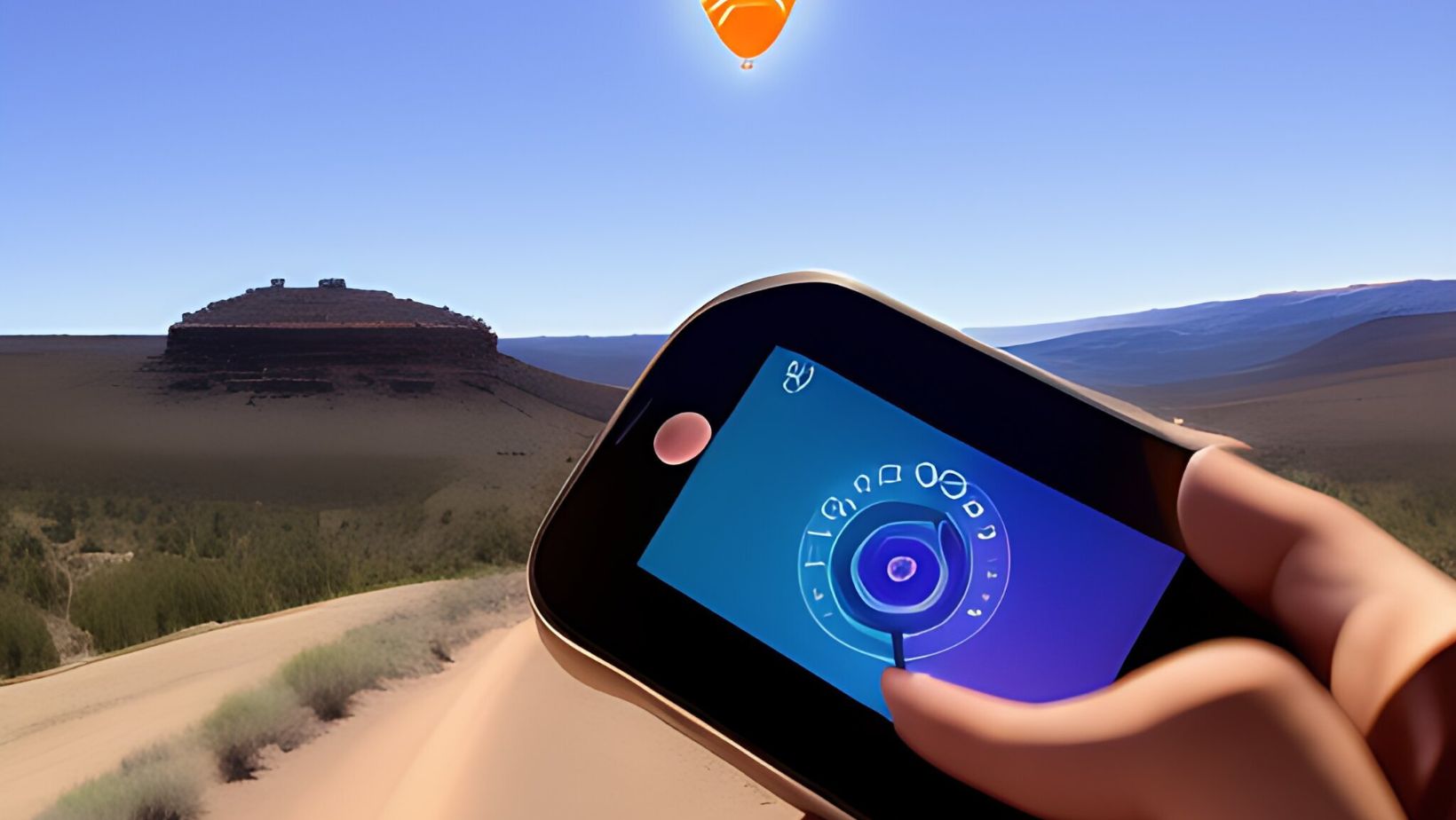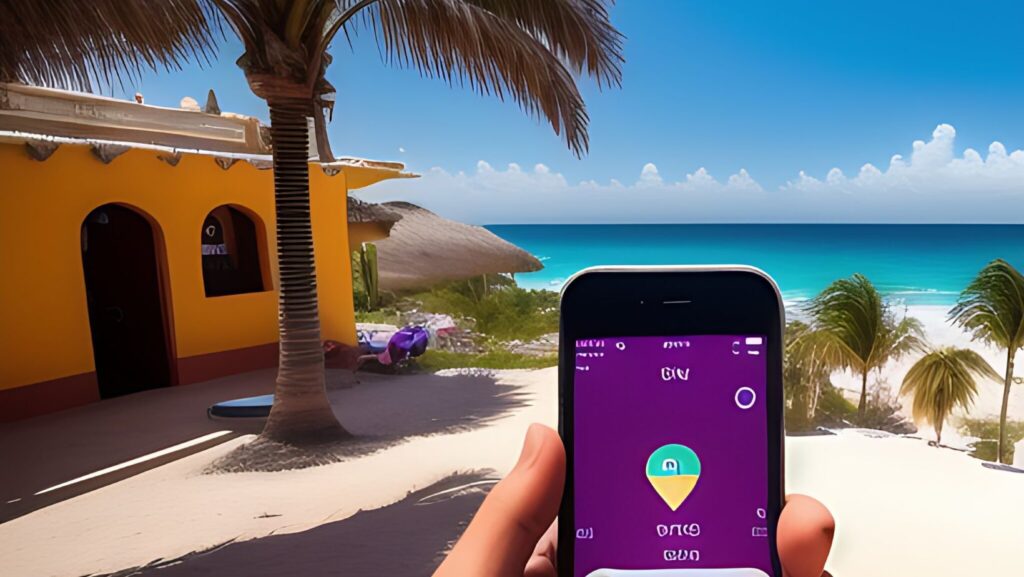
How Many Circles Can you Have in Life360
Are you curious about how many circles you can have in Life360? Well, let me share some tips and tricks for using Life360 effectively. Life360 is a popular family tracking app that allows you to create circles to stay connected with your loved ones. But how many circles can you actually have in Life360?
The good news is that there is no limit on the number of circles you can create in Life360. Whether it’s your immediate family, extended family, or even groups of friends, you can easily set up separate circles for each one. This feature comes in handy when you want to keep track of different groups of people and their locations.
Understanding the Basics of Life360
Life360 is a popular family tracking app that allows you to stay connected with your loved ones in real-time. It offers a range of features designed to enhance communication and ensure the safety and well-being of your family members. In this section, we’ll delve into the fundamental aspects of Life360 and provide you with some essential tips and tricks.
- Creating Circles:
One of the key features of Life360 is the ability to create circles, which are essentially groups consisting of family members or close friends. These circles enable you to share your location, communicate through private messages, and receive alerts about each other’s movements. You might be wondering how many circles you can have in Life360. Well, the good news is that there’s no limit! Whether it’s your immediate family, extended relatives, or even a group of friends planning an outing, you can create as many circles as you need to keep everyone connected.
- Customizing Circle Settings:
Once you’ve created a circle in Life360, it’s important to customize its settings according to your preferences. You can assign different roles within each circle such as “admin” or “member,” allowing certain individuals to manage and control specific aspects like adding new members or adjusting privacy settings. Additionally, you have the flexibility to choose what information you want to share with others in your circle – from precise location details to battery status – ensuring everyone has access only to the information they need.
- Utilizing Geofencing:
Geofencing is another powerful feature offered by Life360 that allows you to set virtual boundaries on a map known as “places.” By defining these places such as home, school, or work locations for each member within a circle, you’ll receive automatic notifications when someone enters or leaves those areas. This feature comes in handy for tracking arrivals/departures or even keeping an eye on teenagers’ driving habits.
- Optimizing Battery Usage:
One concern often raised about location tracking apps is their impact on battery life. Life360 addresses this by providing various options to optimize battery usage. For instance, you can adjust the frequency of location updates or choose to only update locations when a member moves a significant distance from their previous position. These settings help strike a balance between staying connected and preserving your device’s battery life.
Remember that Life360 is designed with privacy in mind, allowing users to have control over the information they share and who has access to it. By understanding the basics of Life360 and utilizing its features effectively, you can enhance communication, foster safety, and strengthen bonds within your family circles.
Stay tuned for more tips and tricks in our ongoing article about “How Many Circles Can You Have in Life360 – Tips and Tricks for Using Life360.”
Setting Up Your Circles in Life360
Adding Family Members to Your Life360 Circle
One of the key features of Life360 is the ability to create circles and add family members to them. This allows you to stay connected with your loved ones and keep track of their whereabouts. To add a family member to your Life360 circle, simply follow these steps:
- Open the Life360 app on your mobile device.
- Tap on the “Menu” icon located at the bottom right corner of the screen.
- Select “Circles” from the menu options.
- Click on your existing circle or create a new one by tapping on the “+” icon.
- Once inside your circle, select “Add Circle Member.”
- Enter the email address or phone number associated with the family member you want to invite.
- Send an invitation to join your circle.
By adding family members to your Life360 circle, you can easily view their locations, receive notifications when they arrive or leave certain places, and even chat with them within the app.