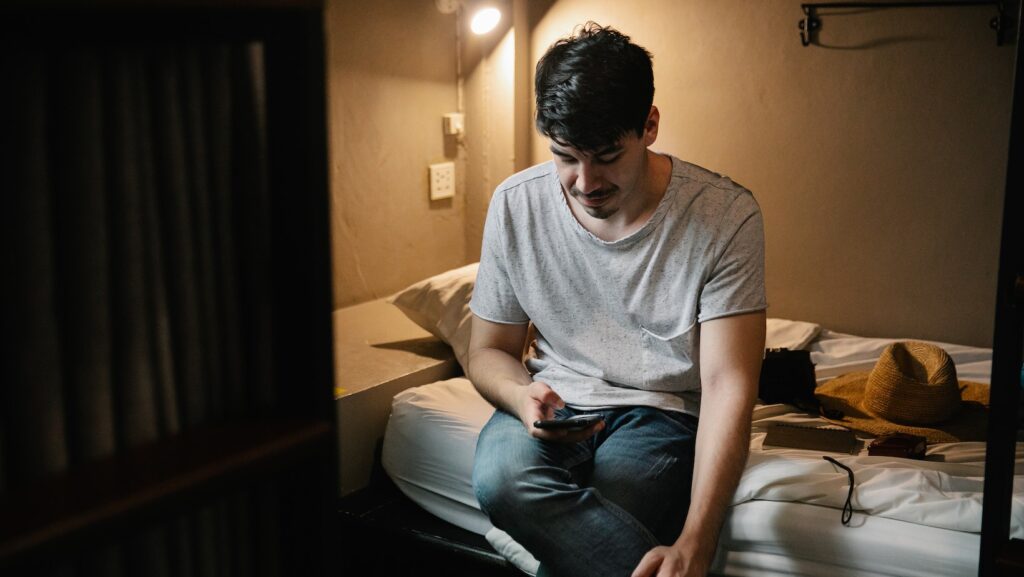
How To Delete A Life360 Group
Wondering how to delete a Life360 group? If you’re feeling a bit perplexed and need some guidance, I’ll gladly help you out. Life360 is a popular app that allows families or groups of friends to stay connected and share their locations in real time. However, sometimes circumstances change or you may simply decide that you no longer want to be part of a particular group. In such cases, deleting the group is the way to go.
To delete a Life360 group, follow these simple steps:
- Open the Life360 app on your smartphone.
- Tap on the menu icon (usually represented by three horizontal lines) located in the top left corner of the screen.
- From the menu options, select “Groups.”
- Find the specific group you want to delete and tap on it.
- Once inside the group page, look for an option that says something like “Settings” or “Group Settings.”
- Within the settings section, there should be an option to “Delete Group” or similar wording.
- Confirm your decision when prompted.
Remember that deleting a Life360 group will remove all members from that specific circle and permanently erase any shared location information within it. So make sure this is what you truly intend before proceeding.
That’s it! You’ve successfully deleted a Life360 group and can now move forward without being part of it anymore.

Understanding Life360 Groups
Life360 is a popular app that allows individuals to stay connected with their loved ones by providing real-time location updates and other useful features. One of the key functionalities of Life360 is the ability to create and manage groups. In this section, we’ll delve into what exactly Life360 groups are and how they work.
Firstly, it’s important to understand that a group in Life360 refers to a collection of members who have chosen to share their locations with each other. This could be a group of family members, friends, or even colleagues. By creating a group on Life360, you can easily keep track of everyone’s whereabouts and ensure their safety.
Creating a new group in Life360 is simple and straightforward. All you need to do is open the app, navigate to the ‘Groups’ tab, and select ‘Create Group.’ You’ll then be prompted to enter a name for your group and invite members by sending them an invitation link or directly adding them from your contacts.
Once your group is set up, you can customize various settings according to your preferences. For example, you can choose whether or not members can leave the group without permission, enable or disable notifications for arrivals/departures, and even set up multiple circles within one group if needed.
Within a Life360 group, every member’s location will be visible on the map in real-time. This makes it incredibly convenient for coordinating meetups or checking in on each other’s well-being. Additionally, members can send messages within the app itself without needing any additional communication platforms.
It’s worth mentioning that while Life360 groups provide an excellent way to stay connected with your loved ones and enhance safety measures, it’s crucial to respect everyone’s privacy boundaries within the group. Always communicate openly with all members involved and ensure consent before sharing personal information.
In summary, Life360 groups offer an effective means of staying connected with family members or friends by sharing real-time location updates. By creating and managing a group, you can easily keep track of everyone’s whereabouts and ensure their safety. Just remember to maintain open communication and respect privacy boundaries within the group for a positive experience with Life360.












