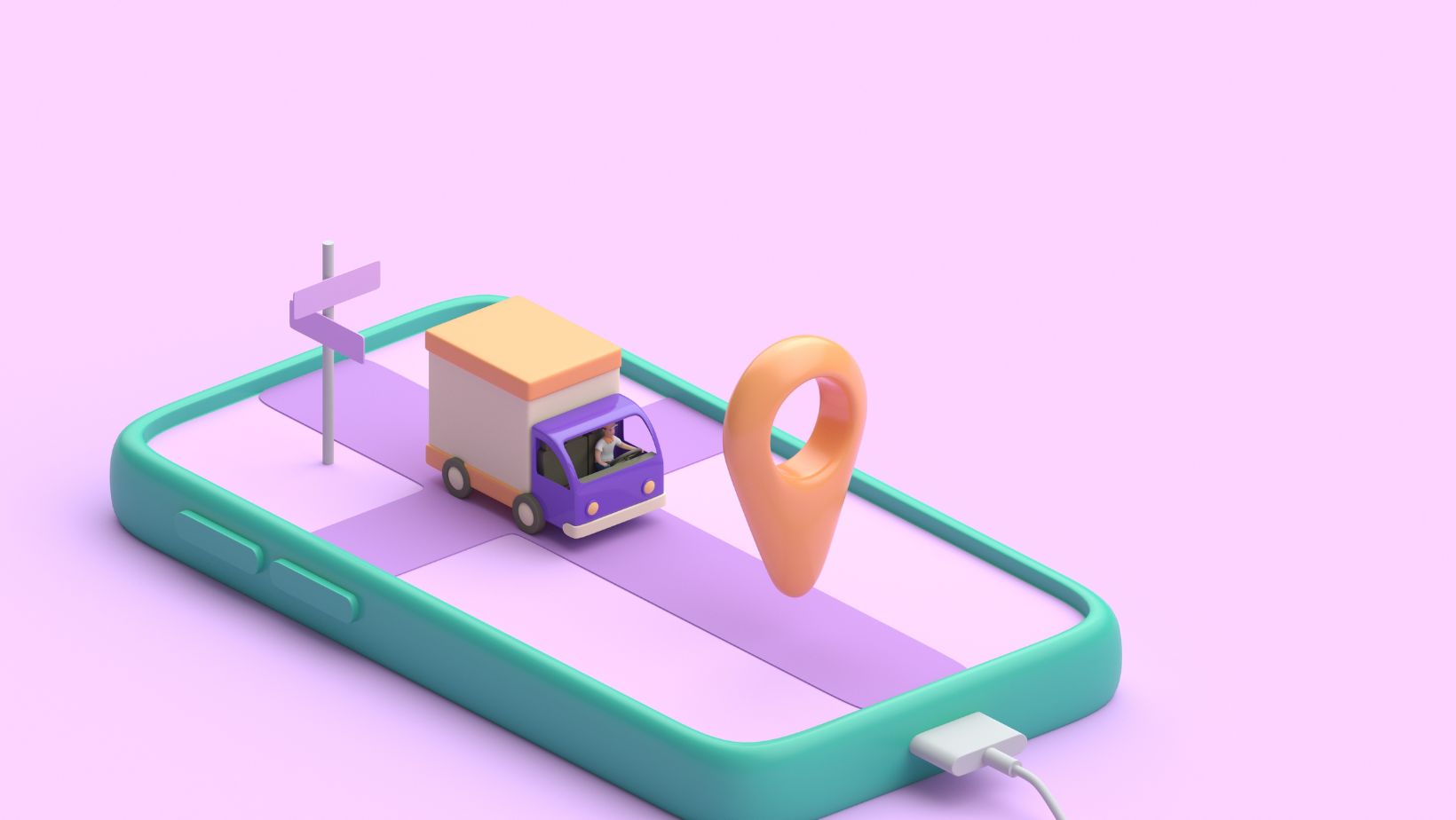Can You Turn Off Speed on Life360
Life360 is a popular app that allows users to track the real-time location of their loved ones. However, some users may have concerns about the speed tracking feature and may want to turn it off for privacy reasons. The good news is that it is possible to disable this feature on Life360, giving users more control over their privacy settings.
Whether you are a parent wanting to give your teenager more freedom or an individual seeking more privacy, disabling the speed tracking feature can provide peace of mind. By turning off this feature, you can ensure that your loved ones’ speed information is not constantly monitored, allowing them to have a sense of independence and privacy.
In the following sections, we will guide you through the process of turning off the speed tracking feature on Life360. Rest assured, it is a simple and straightforward process that anyone can follow. By the end of this article, you will have the knowledge and tools to regain control over your privacy and make the app work in a way that suits your preferences.
Understanding Speed Tracking on Life360
How Does Speed Tracking Work?
Speed tracking on Life360 is a feature that allows users to monitor the speed at which their loved ones are traveling. The app uses GPS technology to track the real-time location of individuals and calculate their speed based on their movement. This information is then displayed on the app’s interface, providing users with a clear understanding of how fast their loved ones are going.
Why Does Life360 Track Speed?
The main purpose of speed tracking on Life360 is to ensure the safety and well-being of users. By monitoring the speed at which someone is traveling, the app can help identify potential risks or dangerous situations. For example, if a loved one is driving at an excessive speed, it could indicate that they are in a hurry or not following traffic rules. This information can be especially useful for parents who want to ensure their teenager is driving responsibly.
Additionally, speed tracking can also be helpful in emergency situations. If a user is involved in an accident or faces any other kind of emergency, the app can provide valuable information about their speed and location. This can assist emergency responders in quickly locating and providing assistance to the user.
Overall, speed tracking on Life360 is designed with safety in mind. It allows users to have a better understanding of their loved ones’ movements and helps them make informed decisions regarding their well-being. However, if privacy is a concern, it is possible to disable this feature and regain control over the information that is shared on the app. In the next section, we will guide you through the process of turning off the speed tracking feature on Life360.
 Steps to Disable Speed Tracking on Life360
Steps to Disable Speed Tracking on Life360
Accessing the Settings Menu
To disable the speed tracking feature on Life360, you’ll need to access the app’s settings menu. Here’s how:
- Open the Life360 app on your device.
- Tap on the menu icon located in the top left corner of the screen. It looks like three horizontal lines stacked on top of each other.
- Scroll down the menu and tap on “Settings.”
Finding the Speed Tracking Option
Once you’re in the settings menu, you’ll need to locate the speed tracking option. Follow these steps:
- In the settings menu, scroll down until you find the “Safety” section.
- Tap on “Safety” to expand the options.
- Look for the “Speed Limits” or “Speed Alerts” option.
Turning Off Speed Tracking
Now that you’ve found the speed tracking option, you can proceed to turn it off. Here’s how:
- Tap on the “Speed Limits” or “Speed Alerts” option.
- You should see a toggle switch next to the speed tracking feature. Simply tap on the switch to turn it off.
- Confirm your selection when prompted.
That’s it! You have successfully disabled the speed tracking feature on Life360. Now, your loved ones will not be able to see your speed while using the app. Remember, this can also give you a sense of privacy and independence.