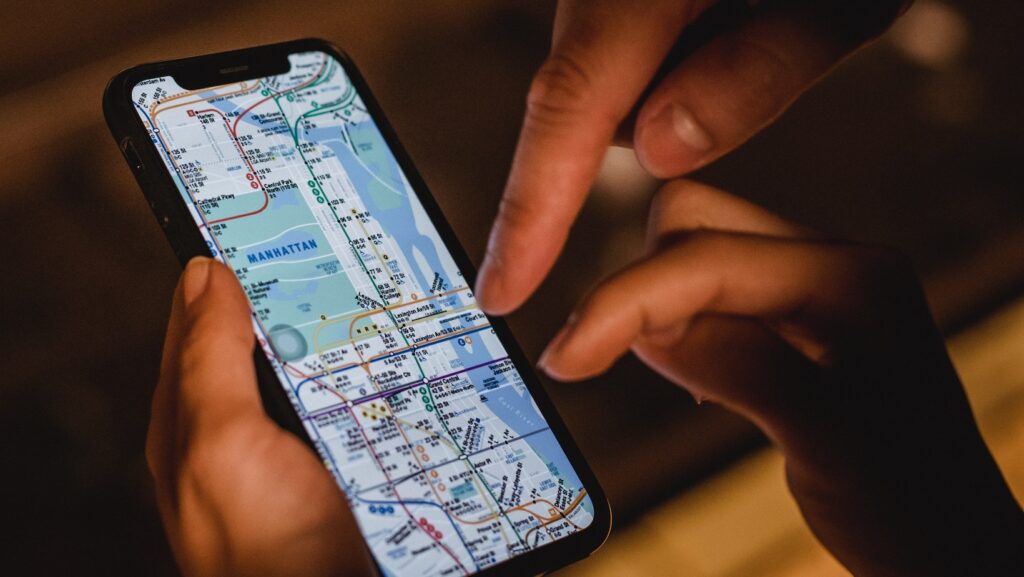
Are you experiencing issues with your Life360 app? Specifically, are you facing the frustrating problem of having no network or your phone being off on Life360? Don’t worry, I’ve got you covered. In this article, I’ll provide you with some simple and effective solutions to fix these problems and get your Life360 app back up and running smoothly. So, let’s dive in and troubleshoot these issues together, ensuring that you can stay connected with your loved ones through the Life360 app.
How To Fix No Network Or Phone Off On Life360
If you’re experiencing issues with no network or your phone being off on Life360, you’re not alone. Here are some simple troubleshooting techniques to help you get back online and connected with your loved ones.
Weak Cellular Signal
One common reason for the no network or phone off issue on Life360 is a weak cellular signal. Here’s what you can do to fix it:
- Check your signal strength: Make sure you have a strong cellular signal by checking the signal bars on your phone. If the signal is weak, try moving to an area with better coverage or closer to a window. Sometimes, being indoors or in a crowded area can affect signal strength.
- Toggle Airplane Mode: Turning on and off Airplane Mode can help refresh your phone’s connection to the cellular network. Go to your phone’s settings, enable Airplane Mode, wait a few seconds, and then disable it. This can sometimes resolve network connectivity issues.
- Reset Network Settings: If toggling Airplane Mode doesn’t work, you can try resetting your network settings. This will remove all saved Wi-Fi networks, Bluetooth connections, and cellular settings, so make sure you have the necessary information to reconnect. To reset network settings, go to your phone’s settings, find the “Reset” or “General Management” section, and select “Reset Network Settings”.
Airplane Mode
Another possible cause for the no network or phone off issue on Life360 is having Airplane Mode enabled. Here’s what you can do to fix it:
- Check Airplane Mode: Double-check if Airplane Mode is enabled on your phone. This mode disables all wireless connections, including cellular, Wi-Fi, and Bluetooth. Swipe down from the top of your phone’s screen to access the quick settings panel and look for the Airplane Mode icon. If it’s highlighted or enabled, tap it to turn it off.
- Restart your phone: Sometimes, simply restarting your phone can resolve issues with Airplane Mode. Hold down the power button until the power menu appears, then select restart. Once your phone turns back on, check if the network connectivity issue is resolved.
- Update your phone’s software: Keeping your phone’s software up to date is important for optimal performance and bug fixes. Check if there are any available software updates for your phone by going to the settings menu and selecting “Software Update” or a similar option. If an update is available, follow the on-screen instructions to install it.
Remember, these troubleshooting techniques can help you fix the no network or phone off issue on Life360. If the problem persists, you may want to contact your cellular service provider for further assistance. Stay connected with your loved ones by ensuring a stable network connection on your phone.

Troubleshooting Steps
When facing issues with the Life360 app, the first step is to check the cellular signal strength. A weak signal can result in poor network connectivity or no network at all. Here’s what you can do to check the signal strength:
- Open the “Settings” on your phone.
- Tap on “Cellular” or “Mobile Data” depending on your device.
- Look for the signal bars that indicate the strength of your network connection.
- Move to an area with better signal if you notice a low signal strength.
Ensuring a strong cellular signal is crucial for the Life360 app to function properly.
Conclusion
In this article, I have provided simple and effective solutions to fix the problem of having no network or a phone being off on the Life360 app. You are not alone in facing these issues, and I understand how frustrating it can be to lose connection with your loved ones. By following the troubleshooting techniques mentioned, such as checking signal strength, toggling Airplane Mode, restarting the app, and updating the app, you can restore the full functionality of the Life360 app and stay connected. However, if the problem persists, don’t hesitate to reach out to your cellular service provider for further assistance. Remember, staying connected is important, and with these solutions, you can ensure that you never miss out on important updates and notifications from your family and friends.












