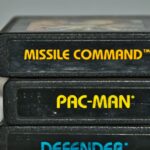Are you having trouble unpausing location sharing on Life360? I’ll walk you through the process step by step. It can be frustrating when your location sharing is paused and you’re unable to update your loved ones on your whereabouts. Luckily, there are a few simple steps you can take to unpause location sharing and get back on track.
First, open the Life360 app on your device. Look for the settings tab or menu option within the app. Depending on your device, this may be represented by three dots in a vertical or horizontal line, or it could be labeled as “Settings” directly. Tap on it to access the settings page.
Next, navigate to the privacy or location settings within the app. Here, you should find an option related to location sharing or privacy controls. This is where you’ll be able to adjust your preferences and unpause location sharing.
Finally, toggle the switch or button that corresponds to pausing location sharing. Once this is done, your location will once again start being shared with your designated circle members in real-time.
Why is Location Sharing Important on Life360?
Location sharing on Life360 is an essential feature that allows you to stay connected with your loved ones, ensuring their safety and providing peace of mind. By enabling location sharing, you can easily keep track of the whereabouts of your family members or friends who are part of your private circle.
How to Pause Location Sharing on Life360
There may be times when you need to temporarily pause location sharing on Life360. Perhaps you’re planning a surprise birthday party or want some privacy during a weekend getaway. Whatever the reason may be, pausing location sharing is simple and straightforward. Here are the steps to follow:
- Open the Life360 app on your mobile device.
- Tap on the “Settings” tab located at the bottom right corner.
- Scroll down and find the “Location Sharing” option.
- Toggle off the switch next to “Share My Location.”
How to Unpause Location Sharing on Life360
When it’s time to unpause location sharing on Life360, don’t worry! It’s equally easy as pausing it in the first place. Here’s what you need to do:
- Launch the Life360 app on your smartphone.
- Go to the “Settings” tab at the bottom right corner.
- Scroll down until you see “Location Sharing.”
- Simply toggle ON the switch next to “Share My Location.”
Once these steps are completed successfully, your location will start being shared with your designated circle members again.
Locating the Settings Option on Life360
To begin the process of unpausing location sharing on Life360, you’ll first need to locate the settings menu within the app. Here’s how:
- Open the Life360 app: Launch the Life360 app on your smartphone or tablet.
- Tap on the Menu icon: Look for three horizontal lines or a hamburger icon in the top left corner of the screen and tap on it.
- Navigate to Settings: Scroll down through the menu options until you find “Settings” and tap on it.
Step-by-Step Process to Unpause Location Sharing
Now that you’ve accessed the settings menu in Life360, follow these steps to unpause location sharing:
- Select Circle(s): In some cases, you may belong to multiple circles within Life360 (e.g., one for family and another for friends). Tap on the circle or circles where you want to unpause location sharing.
- Tap Geofences & Places: Within each circle, locate and tap on “Geofences & Places.”
- Find Paused Members: On this screen, look for any members whose locations are currently paused.
- Unpause Location Sharing: To enable location sharing again for a specific member, simply tap on their name and select “Unpause Sharing” or a similar option.
By following these straightforward steps, you can easily unpause location sharing on Life360 and resume the tracking of your loved ones’ whereabouts. Remember to communicate with the member(s) involved to inform them about the change in status and ensure their consent.
Location sharing can provide peace of mind and foster a sense of security within families and friend groups. However, it’s crucial to respect privacy boundaries while utilizing such features. Always have open conversations about location sharing with those involved, ensuring everyone’s understanding and consent.