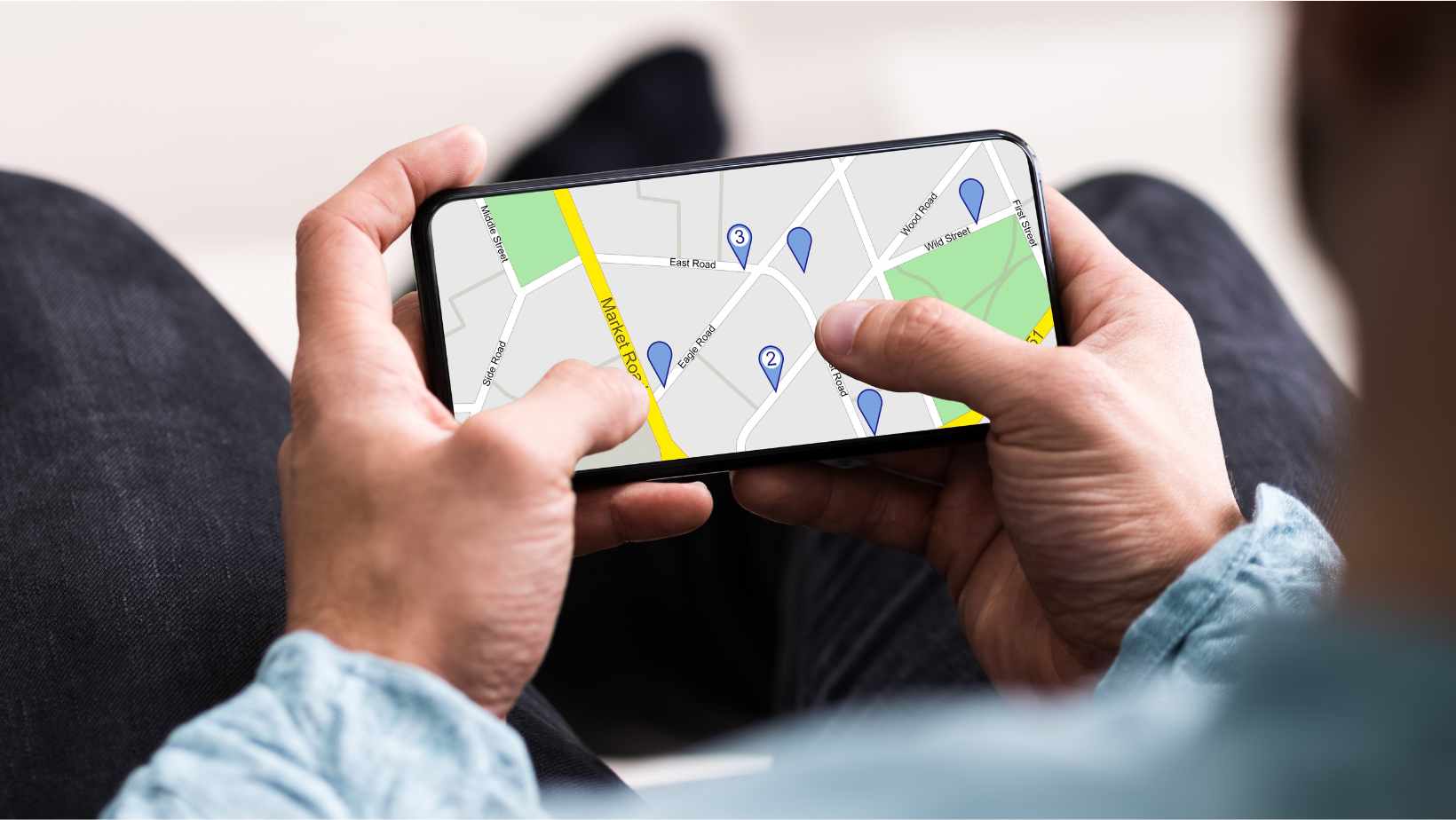
Are you wondering how to change Life360 from kilometers per hour (km/h) to miles per hour (mph)? Well, I’ve got you covered! Changing the units of measurement on Life360 is a simple process that can be done in just a few steps. Let me walk you through it.
First, open the Life360 app on your device. Once you’re logged in, navigate to the settings menu. This can usually be found by tapping on the three horizontal lines or “hamburger” icon in the top-left corner of the screen.
Within the settings menu, look for an option related to units or preferences. It may be labeled as “Units,” “Measurement,” or something similar. Tap on this option to access further customization options.
How to Change Life360 to MPH
What is Life360 and how does it work?
Life360 is a popular location-sharing app that helps you stay connected with your family and friends. It allows you to track the real-time location of your loved ones, set up geofences for specific areas, and receive notifications when someone arrives or leaves a designated place. The app provides peace of mind by enabling you to know where your family members are at any given time.
Why would you want to change Life360 to mph?
By default, Life360 displays the speed in kilometers per hour (km/h), which may not be the preferred unit of measurement for everyone. If you’re more accustomed to using miles per hour (mph), changing the speed from km/h to mph can make it easier for you to understand and interpret the information provided by the app.
Getting familiar with the Life360 app
Before diving into how to change Life360 to mph, it’s essential that you become familiar with the various features offered by the application. Take some time to explore its interface, understand how location sharing works, and get comfortable navigating through different sections within the app.
Here are a few key steps on changing Life360 from km/h to mph:
- Launch the Life360 app on your smartphone.
- Tap on the menu icon located in the top left corner of the screen.
- Scroll down until you find “Settings” and tap on it.
- Look for “App Settings” or similar options within this section.
- Find an option related to units or measurement preferences.
- Select “miles per hour” (mph) as your preferred speed unit.
- Save your changes and exit out of settings.
Once you’ve made this adjustment, all speed measurements displayed within Life360 will now be in miles per hour instead of kilometers per hour.
Remember, personalizing your experience based on your preferences is what makes apps like Life360 even more useful. By changing the speed measurements to mph, you can better understand and interpret the information provided, making it easier for you to keep track of your loved ones’ movements.
That’s it! You’ve successfully learned how to change Life360 from km/h to mph. Now you can continue using the app with a unit of measurement that suits your familiarity and convenience.

Changing Units of Measurement
Now that we have successfully installed Life360 and set up our account, let’s move on to changing the units of measurement from kilometers per hour (km/h) to miles per hour (mph). This will ensure that the speed data provided by Life360 is displayed in a format that is more familiar to us.
To change the units of measurement in Life360, follow these simple steps:
- Open the Life360 app on your smartphone or tablet.
- Tap on the menu icon located at the top left corner of the screen to access the main menu.
- Scroll down and tap on “Settings” to open the settings menu.
- In the settings menu, look for an option related to units of measurement or speed.
- Once you find this option, tap on it to enter the units of measurement settings.
- Look for an option specifically mentioning speed or velocity units.
- Select “Miles per Hour” (mph) as your preferred unit of measurement for speed.
By following these steps, you can easily change Life360’s default unit from kilometers per hour (km/h) to miles per hour (mph). This will allow you to view all speed-related information in a format that aligns with your preference and familiarity.
Remember, making this adjustment may affect other areas where measurements are used within Life360, such as distance calculations and location accuracy reporting. So be aware of any potential consequences when switching between different systems of measurement.
In conclusion, changing Life360’s units of measurement from kilometers per hour (km/h) to miles per hour (mph) is a straightforward process that can be done within just a few taps in the app’s settings menu. By customizing this aspect according to your preference, you can enhance your user experience and ensure better understanding while using Life360.












