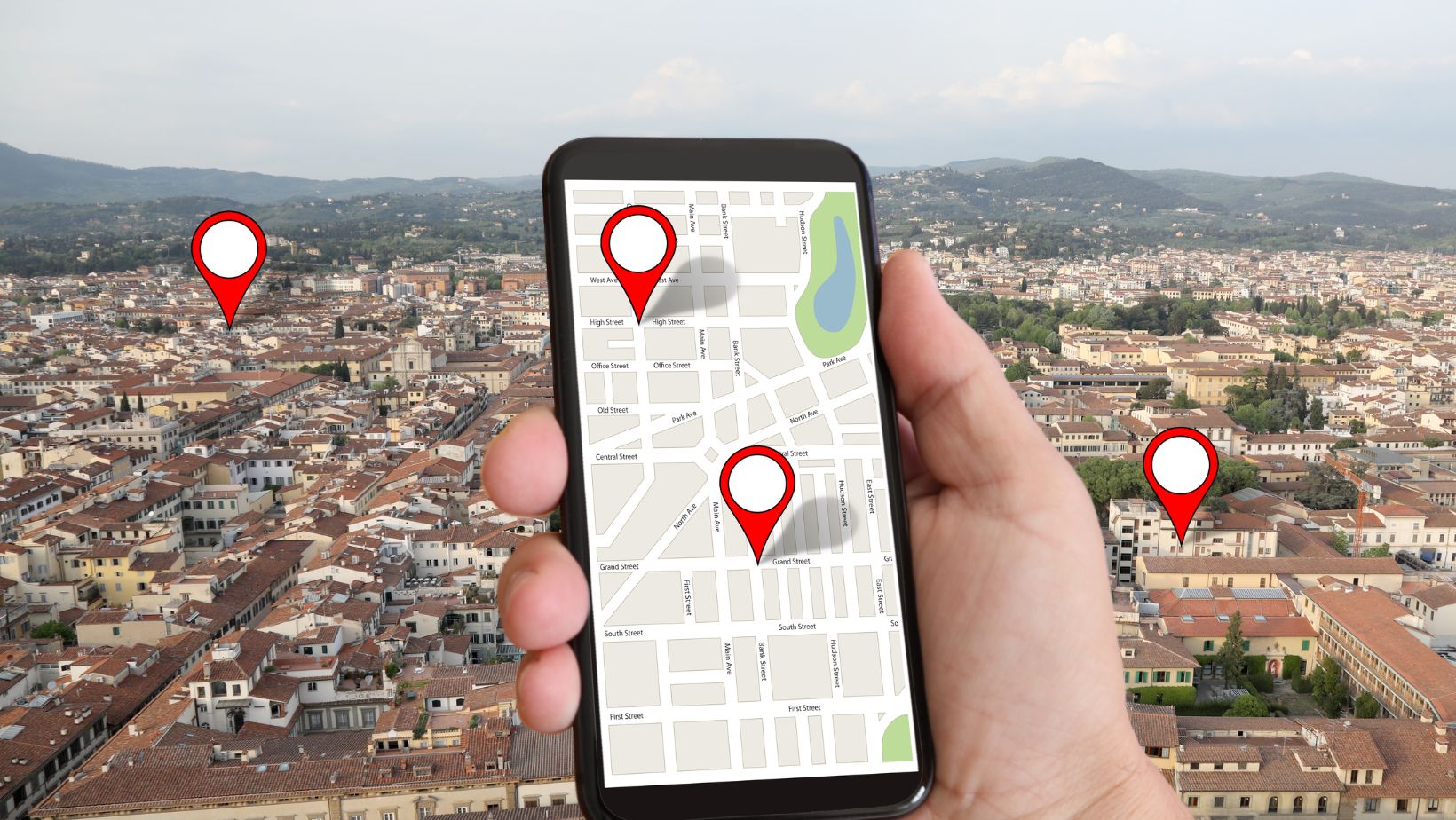Life360 is a popular app that allows users to stay connected with their family and friends, providing real-time location sharing and communication features. However, there may come a time when you need to leave a Circle within the Life360 app for various reasons. If you find yourself in this situation and are unsure about the steps involved, I’m here to help guide you through the process.
Leaving a Circle in Life360 is relatively straightforward. First, open the Life360 app on your device and navigate to the main screen. Next, locate the Circle you want to leave and tap on it to access its settings. From there, scroll down until you find an option called “Leave Circle” or something similar. Tap on it and confirm your decision when prompted.
It’s important to note that leaving a Circle means that your location will no longer be shared with other members of that Circle, and you will no longer have access to their locations as well. Additionally, any notifications or alerts associated with that Circle will no longer be sent to your device. So make sure you consider these factors before deciding to leave a Circle in Life360.
Life360 How to Leave a Circle
How Life360 Keeps Families Connected
Life360 is a comprehensive family location-sharing app that helps keep families connected in today’s fast-paced world. With its user-friendly interface and robust features, Life360 ensures that loved ones are never too far away, providing peace of mind for parents and caregivers.
One of the key ways Life360 keeps families connected is through its real-time location tracking feature. By allowing family members to share their location with each other, the app enables parents to know where their children are at all times. This can be especially useful for busy families with multiple schedules or when coordinating pick-ups and drop-offs.
The Features and Benefits of Life360
Life360 boasts a variety of features that make it an invaluable tool for modern families. In addition to real-time location tracking and messaging capabilities, the app includes geofencing technology. Geofencing allows users to set up virtual boundaries on a map, triggering notifications when someone enters or leaves those areas. This feature can be particularly useful for parents who want to receive alerts when their child arrives at school or returns home safely.
Another standout feature of Life360 is its driving behavior analysis functionality. By utilizing sensor data from smartphones, the app can provide detailed reports on speed limits exceeded, hard braking events, and even phone usage while driving. This information gives parents valuable insights into their teen’s driving habits and promotes safer practices behind the wheel.
Understanding Circles in Life360
Understanding Circle Hierarchies in Life360
In Life360, circles are a fundamental concept that allows users to create and manage groups of people within the app. These circles can represent different social units, such as family, friends, or even teams. Each Circle acts as a private space where members can share their location, communicate with each other, and stay connected.
Within these circles, there is a hierarchy that determines the level of control and access each member has. The circle creator is typically designated as the “admin” and holds the highest level of authority. They have the power to add or remove members from the Circle and can make important decisions regarding its settings.
Other members within the Circle fall into different categories based on their roles. For example, there may be “members” who have full access to all features within the app but do not have admin privileges. Additionally, there could be “guests” who have limited access and are only able to view certain information shared by other members.
Managing Privacy Settings within Life360 Circles
One key aspect of using Life360 circles is managing privacy settings. This feature allows you to customize what information you want to share with specific individuals or groups within your circles.
Privacy settings in Life360 give you granular control over how much location data is visible to others. You can choose whether you want to share your real-time location continuously or only during specific times (such as emergencies). Furthermore, you can define geofences – virtual boundaries on a map – which trigger notifications when someone enters or exits those areas.
In conclusion, navigating through circles on Life360 doesn’t have to be complicated or stressful. By understanding the deactivation process, maintaining open communication with others involved, considering alternative options, analyzing privacy settings, and seeking support when needed, you’ll be able to make informed decisions regarding your participation in circles on this platform.