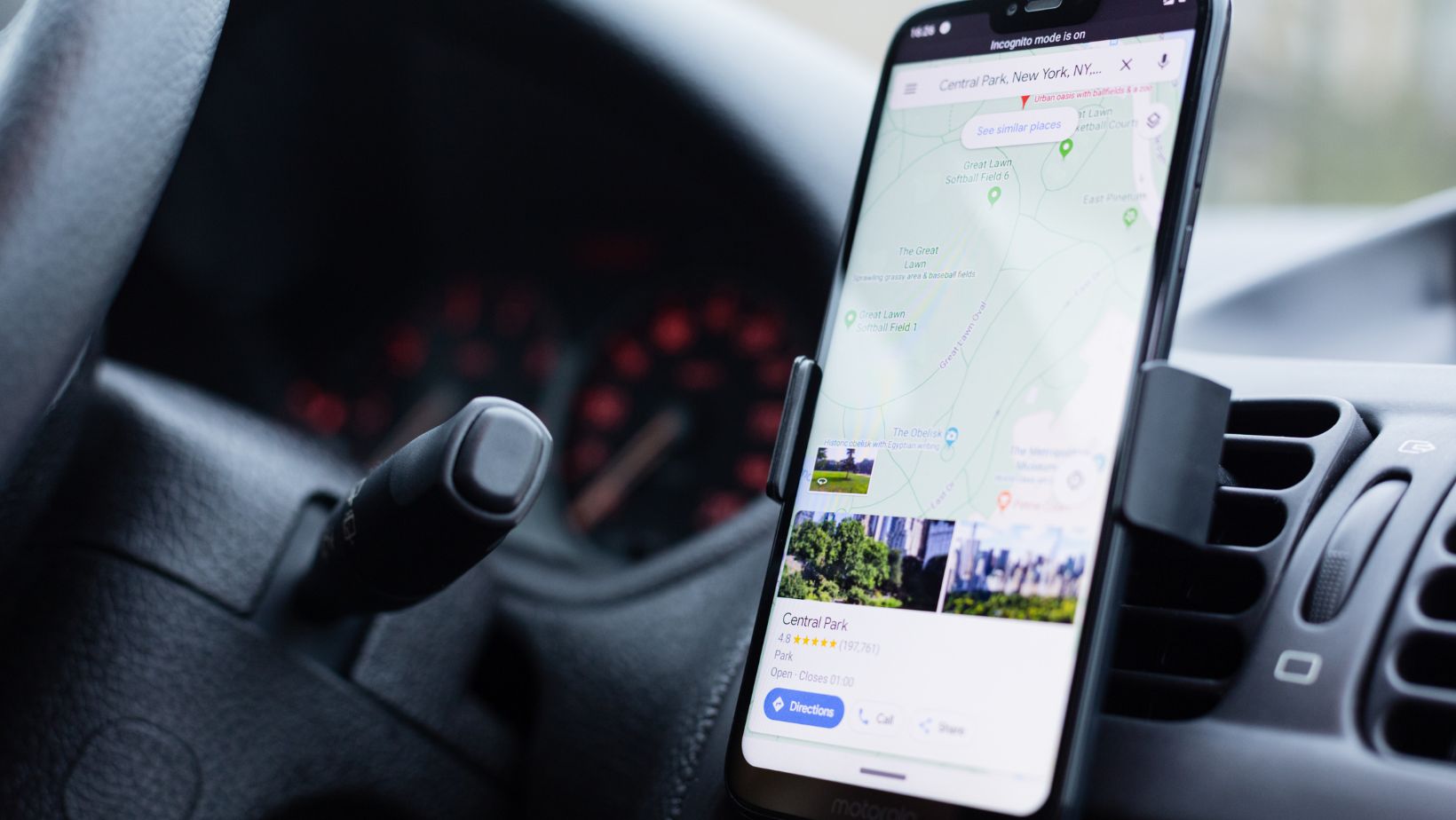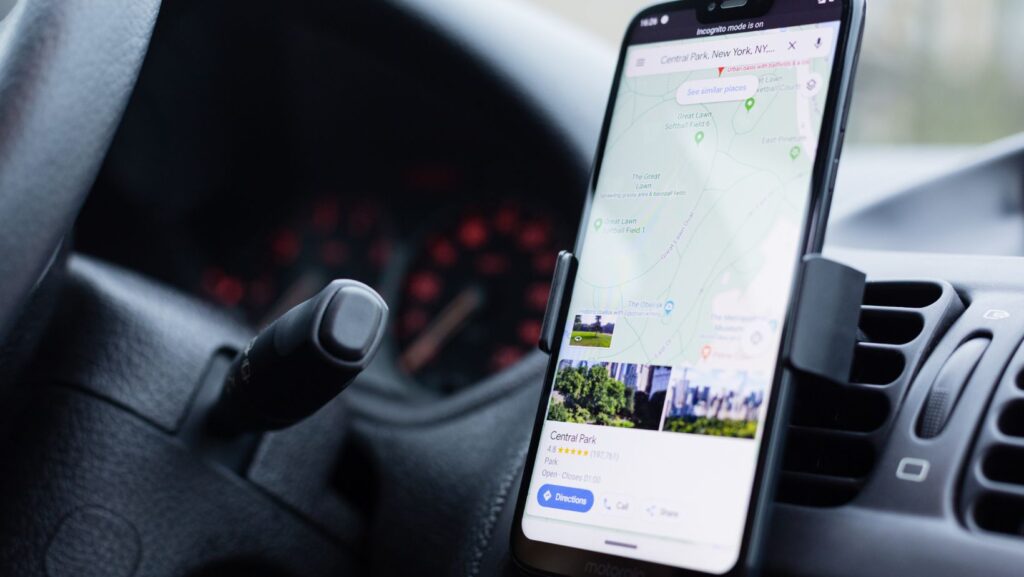
In the digital age, it’s essential to know how to navigate your way around tech tools. One such tool is Life360, a popular location-sharing app that’s become a go-to for families and friends. As an experienced tech blogger, I’ve spent countless hours exploring its features, and today, I’m going to share my insights on how to turn off the battery saver on Life360 for iPhone users.
Battery saver mode in Life360 is designed to conserve your iPhone’s battery life, but there are times when you might want to switch it off. Maybe you’re plugged in and charging, or perhaps you need more accurate location updates. Whatever your reasons, I’m here to guide you through the process in a few easy steps.
How to Turn Off Battery Saver on Life360 iPhone
Definition of Battery Saver
We all know how precious our smartphone battery life can be. It’s our lifeline in a world where staying connected is key. This is where the ‘Battery Saver Mode’ comes to the rescue. This handy feature works by reducing frequency of location updates. It lowers the power consumption, keeping your iPhone lively as long as possible.
Function of Battery Saver on Life360 iPhone
The Life360 app is a gem for families and friends wanting to stay connected and coordinated. Users often praise its location tracking feature. Here is where the battery saver function comes into play. When turned on, Life360 cuts back on the frequency of automatic background location updates. It aims to conserve battery, yet it may decrease the real-time accuracy of tracking.
For some users, conserving battery life isn’t the top priority. Instead, they desire their location updates to be as precise and timely as possible. Imagine planning a surprise birthday party where every minute counts. You would certainly not want to be hampered by delayed location updates.
Hence, for such times, one may wish to disable the battery saver mode on Life360. Let me guide you through this process.
We’ll start by opening the Life360 app on your iPhone. You should see a map with your selected circle displayed. Now tap on ‘Settings’, located at the bottom of the screen. Scroll down to find ‘Battery Usage’. Once inside this option, you’ll see ‘Battery Saver’. Here is the magic switch! Slide it to the left to turn it off. That’s it!
By following these steps, you’ve successfully managed to disable battery saver mode in Life360. Now, your location updates will be more frequent and hence, more accurate making your Life360 experience, simply better.
Remember, turning off the battery saver mode will drain your iPhone battery a bit faster. Take this consideration into account when making your choice. Even so, the Life360 app strives to ensure that the impact on your device’s battery life won’t be significantly noticeable.
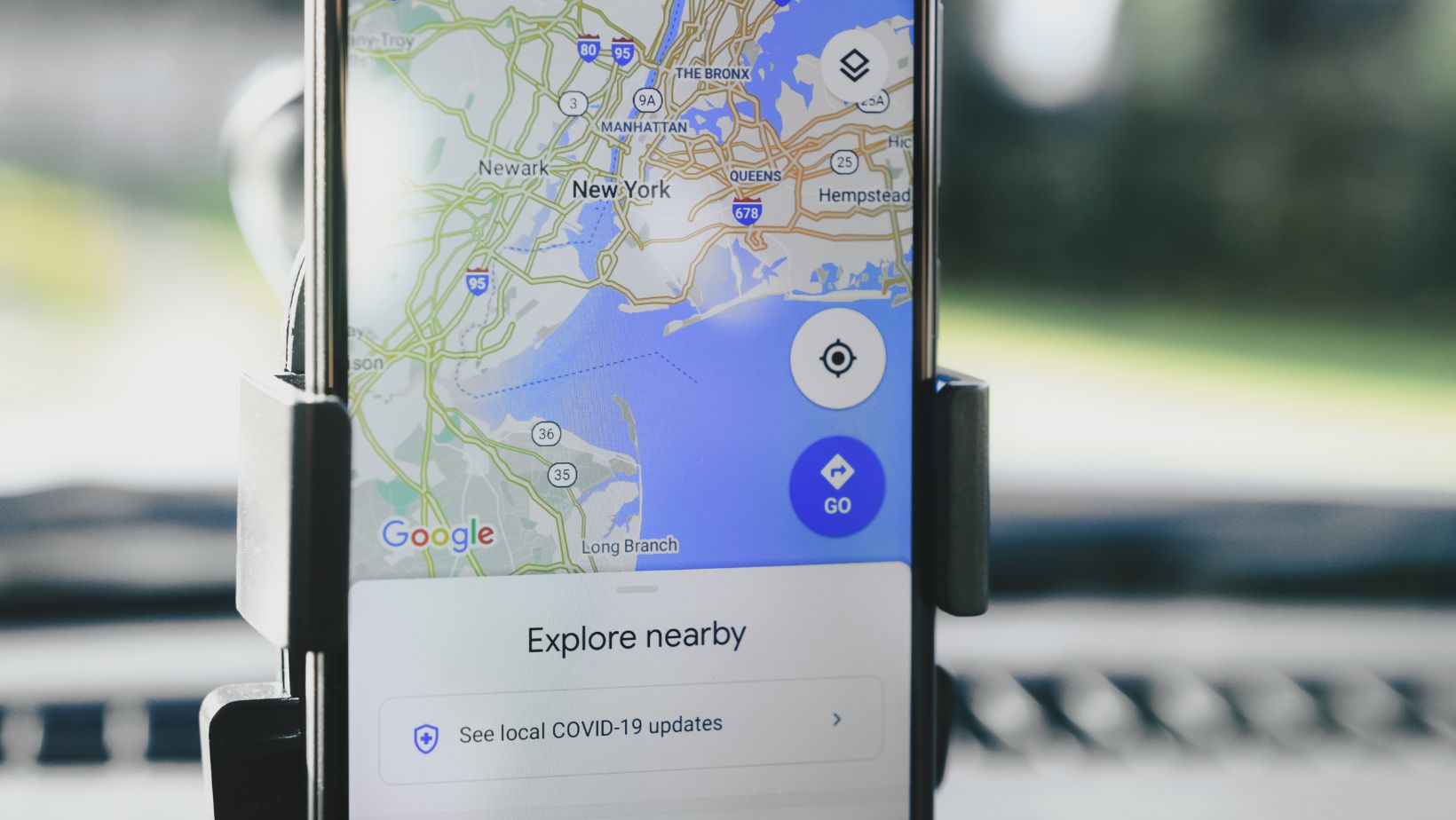
Why Turn Off Battery Saver on Life360 iPhone
Enable Background App Refresh, check that Life360 has ‘Always’ location access, and ensure the battery saver mode is switched off. We delve into why these steps can significantly enhance the effectiveness of Life360 on your iPhone.
Impact on Real-time Updates
Beyond the location accuracy, the real-time tracking function is crucial for many Life360 users. If you’re using this app to keep a check on family members or friends, you’d want the app to provide real-time updates. That’s where turning off battery saver mode plays an important role.
With the battery saver mode off, Life360 updates the location faster, which allows real-time tracking. You’d know exactly where your loved ones are at that precise moment, instead of seeing a delayed location reported hours ago. The speed of these updates becomes invaluable in emergencies or situations where immediate tracking is vital.
Take note, excessive use of real-time tracking can drain your battery. Be sure to keep a charger handy or reduce the use if your battery level is too low. While the gains in terms of real-time tracking and location accuracy are significant, they don’t ignore the possible impact on the device’s battery life.
With these considerations in mind, finding the right balance between location accuracy, real-time updates, and battery life leans heavily on your personal choices. Tailor the settings to match your needs and create a safer, more trustworthy environment using the Life360 app on your iPhone.
Lastly, remember this is part of a broader guide on how to use Life360 effectively on your iPhone. The next section will guide you through the process of turning off the battery saver mode. Stay with me for that.