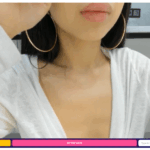How To Add A Location On Life360
Life360 is a popular family tracking app that allows you to stay connected with your loved ones and ensure their safety. In this section, we’ll dive into the features and functionality of Life360, specifically focusing on how to add a location.
- Creating a Circle: To use Life360 effectively, you’ll first need to create a “Circle,” which is essentially a private group consisting of your family members or close friends. By adding people to your Circle, you can easily track their whereabouts and receive real-time updates on their locations.
- Adding Locations: Once you have set up your Circle, adding locations becomes quite simple. Here’s how you can do it:
- Open the Life360 app on your smartphone.
- Tap on the “+” icon located at the bottom center of the screen.
- Select “Add Place” from the menu options.
- Enter the name of the location you want to add (e.g., home, school, office).
- Specify whether it’s a home or work address by selecting the corresponding option.
- You can also choose to add custom icons for easy identification.
- Finally, tap “Save” to complete the process.
- Customizing Geofences: Life360 offers an additional feature called “Geofences,” which allows you to set virtual boundaries around specific locations. This feature comes in handy when you want to receive notifications whenever someone enters or leaves a particular area.
To customize geofences:
- Open the Life360 app and go to settings.
- Select “Places & Notifications.”
- Choose the location for which you want to create a geofence.
- Tap on “Edit Place” and scroll down until you find “Create Geofence.”
- Adjust the size and shape of the geofence as per your preference by dragging its edges.
- Once done, save your changes.
Remember that adding locations and customizing geofences are crucial steps to ensure accurate and timely updates within the Life360 app.

Troubleshooting Common Issues
Having trouble adding a location on Life360? Don’t worry, I’ve got you covered! Let’s dive into some common issues that users might encounter and explore possible solutions.
- Location Not Updating: One frustrating issue you might face is when the app fails to update your location accurately. This could be due to several reasons, such as a weak GPS signal or incorrect settings. To troubleshoot this problem, try the following:
- Check your device’s location settings: Make sure that you have enabled location services for the Life360 app in your device settings.
- Ensure a stable internet connection: A strong Wi-Fi or mobile data connection is essential for accurate location updates.
- Restart the app and your device: Sometimes, a simple restart can help resolve temporary glitches.
- Incorrect Address Details: Another common issue is when the address associated with a particular location is incorrect or outdated. If you find yourself facing this problem, here are some steps to take:
- Edit the location details: Open the Life360 app and navigate to the desired location. Tap on it and select “Edit.” Update the address information manually to ensure it reflects the correct details.
- Verify coordinates: If you know the precise latitude and longitude of the location, you can enter them directly into Life360 to ensure accuracy.
- Missing Locations on Map: Are certain locations not appearing on your Life360 map? This can occur if there are privacy restrictions set by other members of your Circle or if those locations haven’t been shared yet. Here’s what you can do:
- Check Circle settings: Ensure that all members have allowed their locations to be visible within the Circle settings.
- Request sharing from others: If specific locations are still missing, kindly ask other Circle members to share their locations with everyone.
- App Crashes or Freezes: It can be quite frustrating when Life360 crashes or freezes, preventing you from adding a location. Here’s how to troubleshoot this issue:
- Update the app: Make sure you have the latest version of Life360 installed on your device. Developers often release updates to fix bugs and improve stability.
- Clear cache and data: If the app continues to crash, try clearing its cache and data through your device settings.
In conclusion, adding a location on Life360 is a straightforward process that allows you to keep track of your loved ones and ensure their safety. By following the simple steps outlined in this article, you can easily add a location and stay connected with your family and friends.


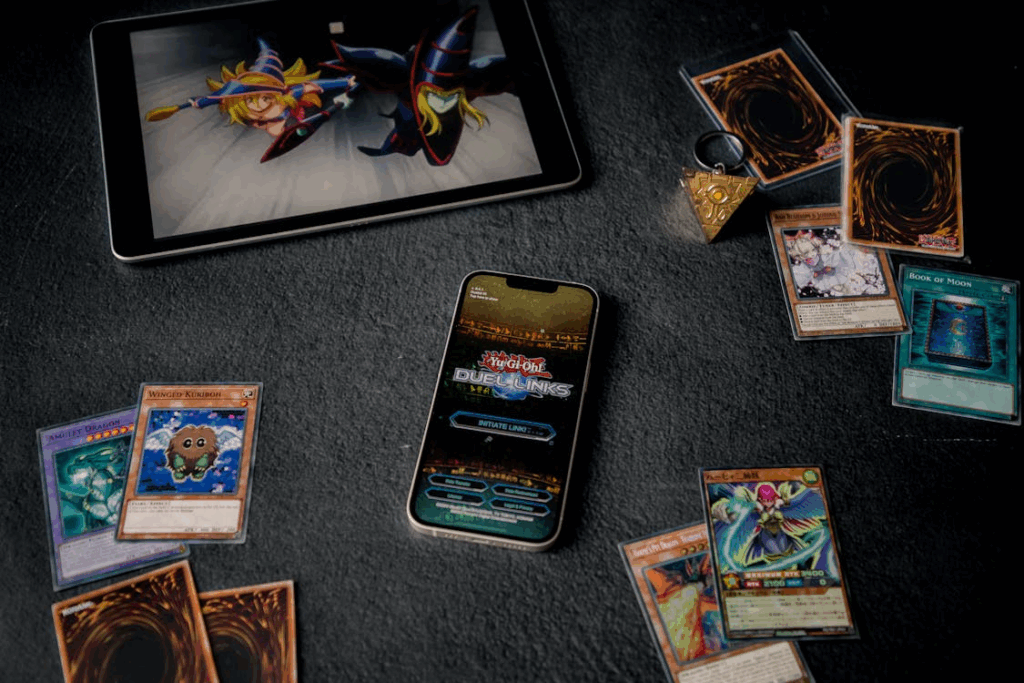

![9 Acapella Extractors in 2025 [Online/Offline] 9 Acapella Extractors in 2025 [Online/Offline]](https://simcookie.com/wp-content/uploads/2025/10/RMA-1640-x-924-px-2025-10-28T115425.047-150x150.jpg)