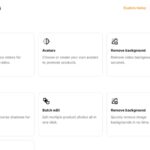What is Life360?
Life360 is more than just a typical location-sharing app; it’s a full-blown family safety system. As the leading family organizer app, Life360 offers a comprehensive set of features. It’s designed to keep your loved ones safe by simplifying life in the digital world.
The beauty of Life360 lies in its ability to provide real-time location tracking of family members. It creates circles — a grouping of family members or friends — allowing everyone in that circle to see each other’s locations. If someone in your circle is in trouble, Life360 has an interesting emergency feature called SOS Alert. This feature helps users to share their precise location instantly.
But it’s not just about location tracking. Life360 is also packed with numerous other surveillance features. For example, the app gives driving reports so you can monitor how your teen is driving. The Crash Detection feature sends alerts if it detects a major car accident.
Additional to these features, it offers geo-fencing capabilities. This feature allows you to designate safe zones and get alerted when your loved ones enter or leave these specified zones. It’s a really powerful feature, particularly for parents who want to ensure their children’s safety.
Moving forward with the guide, let’s learn about how you can bring these amazing features of Life360 to your Apple Watch.
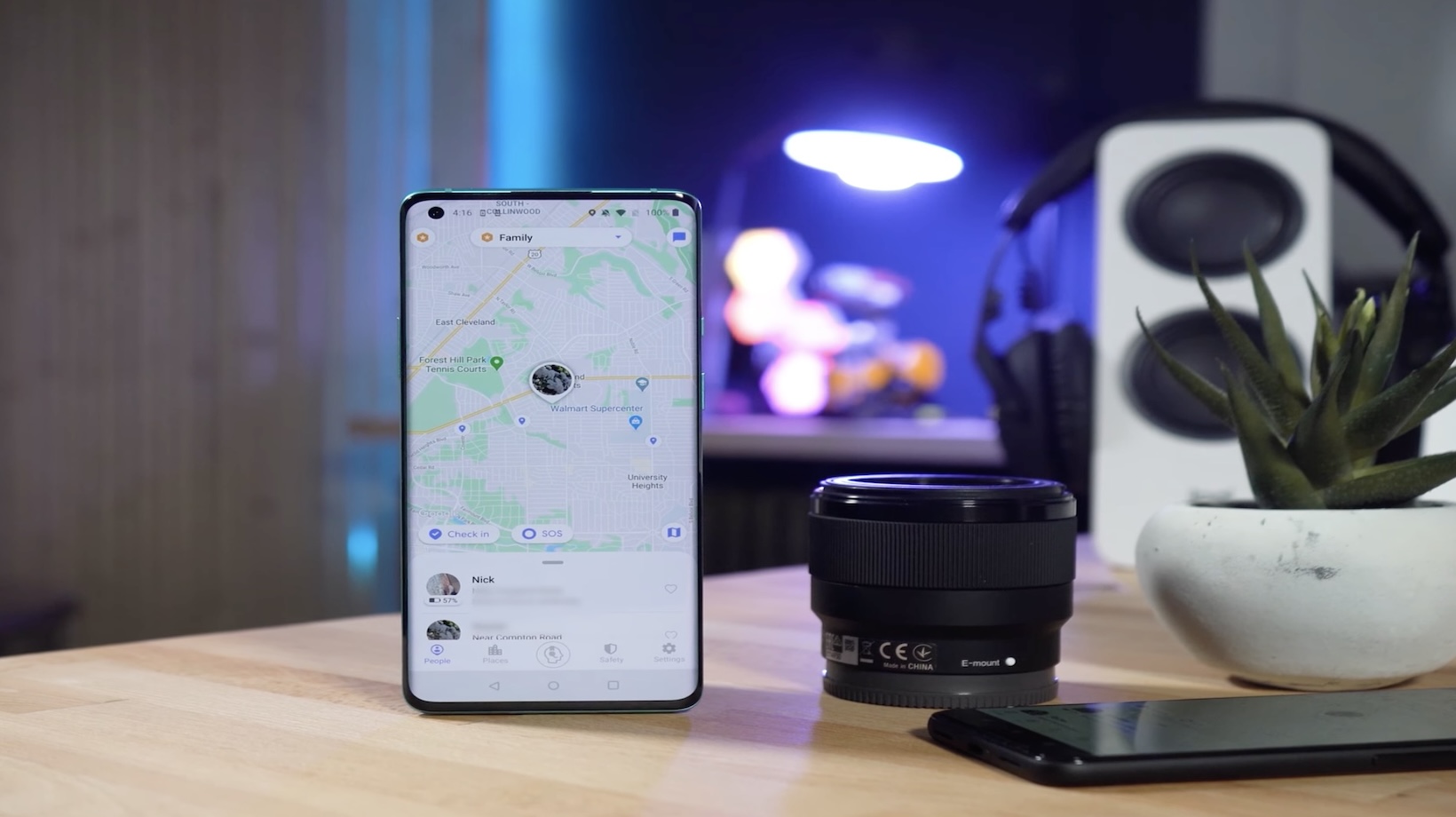
How to Get Life360 on Your Apple Watch
Installing the Life360 app on your Apple Watch broadens your experience with real-time location sharing, geo-monitoring, and drive tracking. We’re here to guide you through the process. It’s straightforward and only requires a few steps.
Remember though, only certain versions of the Apple Watch are compatible with the Life360 app.
Step 1: Install the Life360 App on Your iPhone
Before anything else, we need to first install Life360 onto our iPhone.
- Open the App Store on your iPhone.
- Search for the Life360 app.
- Download and install the app onto your device.
Step 2: Open the Life360 App on Your iPhone
After the installation, the next step is opening the Life360 app on your iPhone.
- Find the Life360 app icon on your home screen or in the app drawer.
- Tap the icon to open the app.
Step 3: Enable The Apple Watch App
To make Life360 work on your Apple Watch, you need to enable the app on it.
- Open the Apple Watch app on your iPhone.
- Scroll down to the ‘Available Apps’ section.
- Find the Life360 app among the list of apps.
- Tap the ‘Install’ button next to the Life360 app.
This will begin the installation process of the Life360 app on your Apple Watch.
Step 4: Customize Your Apple Watch Settings
Once the Life360 app is installed on your Apple Watch, you can now customize its settings according to your preferences.
- Open Life360 on your Apple Watch.
- Customize your app settings.
This includes enabling/disabling location sharing, adjusting alert settings, and setting geo-fenced areas, among others.
Following these steps will provide you with access to the Life360 app on your Apple Watch, enhancing conveniences and safeguards in your daily life. Be sure to explore everything the app offers – it’s more than just a simple GPS tracker.